![]()
This procedure allows you to translate V4 data (document structure) into V5 Format. Opening a CATIA V4 session generates a CATIA V5 CATProduct. This CATProduct contains the .model documents linked to the .session document.
The impacts of opening a V4 Session in CATIA V5:
- V4 Session => CATProduct,
- a V4 Session referencing Models => a CATProduct containing several Models.
- Only V4 Sessions saved "References only" can be read in CATIA V5.
- V4 Session documents containing models that are stored in databases can be opened in CATIA V5.
-
Before opening the .session document, you need to make a connection between CATIA V5 and the databases (VPM, CDMA) in which the .models are stored.
-
You also need to customize Document settings: Select the Tools>Options... command and the General category of the Options Tree, and click the Document tab. The ENOVIA VPM Database option must be active (Yes) and click OK to close the dialog box.
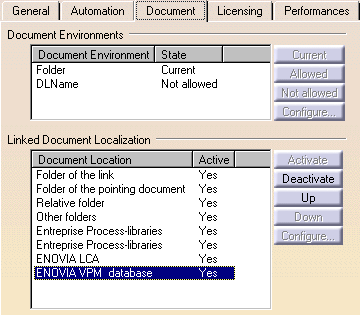
The result in CATIA V5 is the same: the CATProduct contains the .models documents. It keeps its links with the models referenced in the session and stored in the databases. - V4 Session documents can be accessed from Windows with the http protocol. Make sure that an http server has been installed on the machine where the V4 data is stored. The address to be specified should look like this: http://UNIXserver:port/V4datalocation.
For more information about:
interoperability between CATIA V5 and VPM, please refer to CATIA V5 / ENOVIA VMP Interoperability in VPM User Guide.
interoperability between CATIA V5 and CDMA, please read Using CDMA Data in a CATIA V5 Assembly (on UNIX only) in VPM User Guide.
If you encounter any problems to open a V4 Session, please refer to Opening a V4 Session referencing CDM Models.
-
Click the Open icon
 or select the File > Open... command.
or select the File > Open... command. -
In the File Selection box, select the file location.
-
In the "Files of type" list and select session as document type.
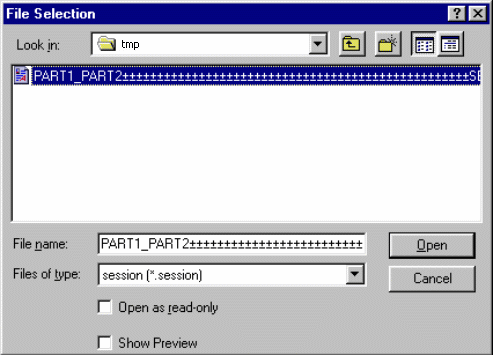
-
Select the .session document of your choice and click OK.
In our example the Session document looks like this in CATIA V5: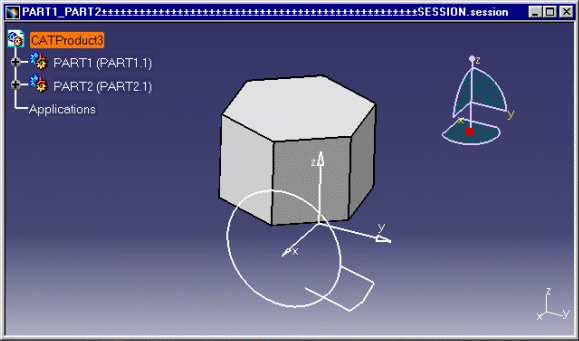
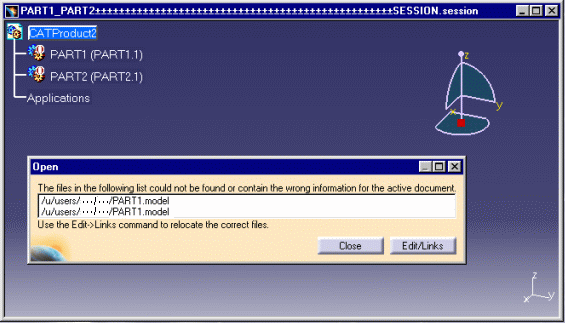 |
-
Use the Search Order environment to specify the directories in which your linked documents are saved. For more information about the Search order environment, please refer to Document in CATIA - Infrastructure User's Guide.
-
If CATIA Version 4 Session has been saved with a DLName (for instance, SESSION_DIR), and not with an UNIX path, you can specify the DLName into the Search Order list.
For more information about saving a .session document in a DLName environment, read Saving CATIA Version 5 CATProducts As CATIA Version 4 Sessions. - You can also convert a .session document
into CATIA V5 in Batch mode. As a consequence, the V4 Session is
converted into a CATProduct and the CATProducts contained in the Session
are converted into CATProducts or CATParts.
You can convert a .session referencing Models stored in a database into CATIA V5 in Batch mode.
For more information about this type of conversion, refer to Converting a Version 4 Session into Version 5 in Batch Mode.
V4 to V5 Migration
As Result As Spec SPACE Elements Infrastructure - Structural Entities Model CATProduct, CATPart and/or CATDrawing Session CATProduct Library (SPACE Detail) Catalogs of Parts Assembly Files CATProduct & Assembly Constraints Detail used for Ditto In the interactive mode, with the copy / paste AS RESULT of Dittos, the elements of the linked Detail are copied AS RESULT, updated, and put into the No Show space. In the Batch Mode, the elements of the linked Detail are copied AS RESULT.
In the interactive mode, with the copy / paste AS SPEC of Dittos, the elements of the linked Detail are copied AS SPEC, updated, and put in the No Show space. In the Batch Mode, you get a V5 Part or a Product.
Ditto In the interactive mode, the Dittos are represented in the Part by a link on the bodies managed by the copy AS RESULT operation of the Detail elements. In the Batch Mode, the Dittos are represented in the Part by a link on the bodies managed by the copy AS RESULT operation of the Detail elements.
In the interactive mode, the Dittos are represented in the Part by a link on the bodies managed by the Copy AS SPEC of the Detail elements. In the Batch Mode, you get a V5 Part or a Product.
Detail for Macro-Primitives N/A In the interactive mode, for the copy / paste AS SPEC of a solid using Macro-Primitives, the elements of the linked Detail are copied AS SPEC, updated, and put in the No Show space. Macro-Primitives In the interactive mode, the solid who contains the Macro-Primitive is copied AS RESULT: it means that only its BRep is copied, without specifications. In the interactive mode, the Macro-Primitives are represented within the specifications tree of the body by links with the copy AS SPEC of the Detail elements. Layers The layer's numbers are transferred but not the filters. The layer's numbers are transferred but not the filters. Geometric sets You get a V5 Part. All the elements of the Set are migrated. You get a V5 Part. All the elements of the Set are migrated. Transformation N/A Affects Specifications Show/No Show The Show / No Show characteristic is respected.
Dittos (*DIT) in No Show are not migrated.
Macro-Primitives in No Show are not migrated.The Show / No Show characteristic is respected.
Dittos (*DIT) in No Show are not migrated.
Macro-Primitives in No Show are not migrated.Color Tables Color Tables Display Types (graphic) N/A Models Naming V5 document Names Models Comments Product Description Property Tolerances N/A
![]()