![]()
In order to allow the Batch to operate properly and to find the models within the .session document, you need to specify the path, to follow these steps to activate the Search Order operation:
-
Selecting the Tools > Options command. The Options dialog box appears with the category tree in the left-hand column.
- In the General category of the Options Tree, select General and click the
Document tab:
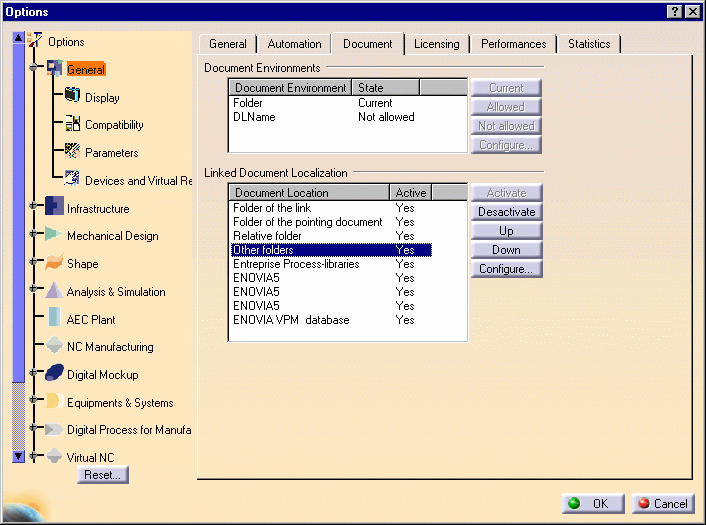
-
Select Other folders in the Linked Document Localization box and press the Configure... button.
-
The Other folders dialog box is displayed:
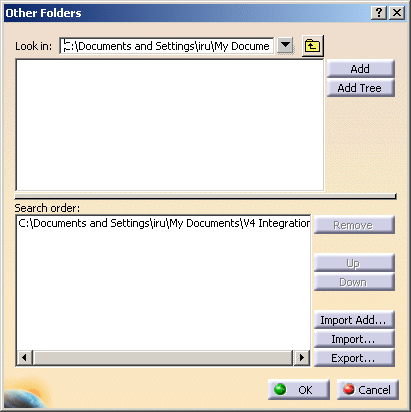
-
Select the file path in which the .model documents are stored and click OK.
If you forget to set the Search Order and you launch the Batch, the migration report will contain the following message: "Error during migration".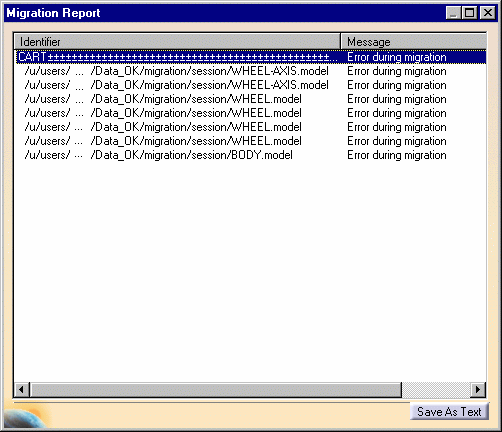
For more details about the error type, double-click the first line. Here is a list about the models' path that could not be found by the Batch.
 |
It is not necessary to open this Session before the Batch migration. Keep in mind that the Batch's result is different from opening a Session in CATIA V5. For more information about this operation, refer to Opening a CATIA Version 4 Session in CATIA Version 5.
On Windows, the Batch's environment is installed during CATIA's installation. On UNIX, you have to set up this environment before starting the session. For more information about this, see CATIA Infrastructure User's Guide - Starting a session on UNIX.
Launching the Batch via the PLMV4ToV5 Migration Batch
-
Select a .session document (in our example CART
 SESSION.session):
SESSION.session): -
Specify the directory name in which the data will be created (by default the data are created in the same place where the first selected V4 document is stored) by clicking on the button
 . Then click Open.
. Then click Open. -
Perform Specification Check on the V4 documents. For more information, see Checking V4 Model Data Before Copying It to V5 : Interactive Checker.
-
Press the Migrate button in order to convert the V4 Session into V5 Documents.
The Migration report can be seen by double-clicking the file generated in Batch Monitor > Process tab. The Migration report is also generated at the location given as Target Directory for Results. In the Report the message is OK i.e., the .models and their components have been converted into CATIA V5.
-
Double-click the first line in order to have more details about the models contained in the .session document.
As a consequence, you have access to the V4 data (CART
 SESSION.CATProduct),
in CATIA V5 in the directory you had chosen above:
SESSION.CATProduct),
in CATIA V5 in the directory you had chosen above:
-
The CATProduct looks like this:

![]()