This capability is available when performing a transformation (translation, rotation, affinity or weight).
A
sphere has been created.
You can also open the Symmetry2.CATPart
document.
-
Click Modification
 .
. -
Select one of the transformation commands.
-
Click the sphere.
-
Click Edition
 .
. -
Set the desired values.
-
 :
the grid is used to input the position of the axis. X, Y, and Z define
the coordinates of this position.
:
the grid is used to input the position of the axis. X, Y, and Z define
the coordinates of this position.
The Translation dialog box opens.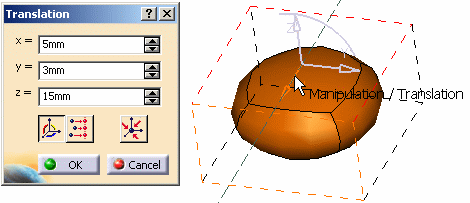

The following icons enable you to: -
 (Compass Translation)
translate the compass according to the selected vertices.
(Compass Translation)
translate the compass according to the selected vertices.  (Coordinates Alignment)
align the selected vertices according to X, Y, or Z coordinates.
When activated, the Compass at the
Origin icon is unavailable.
(Coordinates Alignment)
align the selected vertices according to X, Y, or Z coordinates.
When activated, the Compass at the
Origin icon is unavailable.In our example, we are going to align all the selected vertices along the y coordinates: 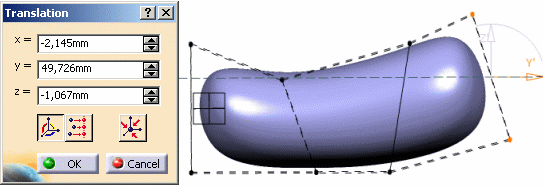
Here is the result: 
-
 (Compass at the Origin)
reset the current compass position and centers the subdivision
surface to the origin (provided View centered
is checked in Tools > Options. Refer to
General Settings for more information).
(Compass at the Origin)
reset the current compass position and centers the subdivision
surface to the origin (provided View centered
is checked in Tools > Options. Refer to
General Settings for more information).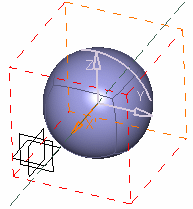
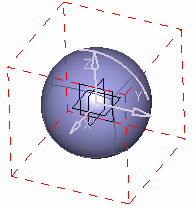
Original position of the subdivision surface Position of the subdivision surface
after clicking Compass at the Origin
See Translating a Surface. -
 :
the grid is used to impose the rotation angle.
:
the grid is used to impose the rotation angle.
The Rotation dialog box opens. Click Preview to visualize the modifications.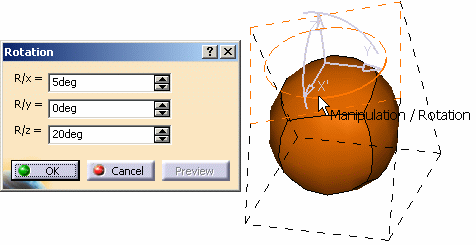
See Rotating a Surface. -
 :
the grid is used to impose the dimension of the bounding box view.
:
the grid is used to impose the dimension of the bounding box view.
The Affinity dialog box opens.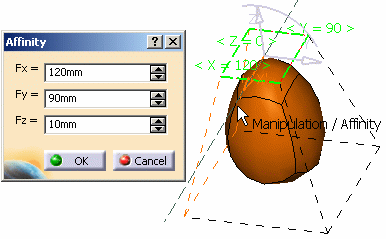
See Scaling a Surface. -
 :
the grid
is
used to adjust the weight applied to edges or vertices.
:
the grid
is
used to adjust the weight applied to edges or vertices.
The Weight dialog box opens.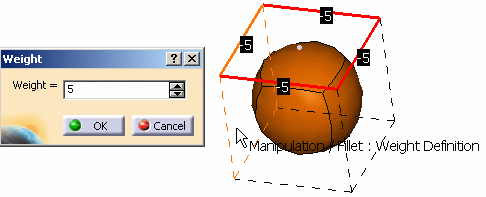
See Modifying Vertices or Edges Weight. -
-
Click OK to validate the new values.
![]()