The ModifySurface1.CATPart document is still open from the previous task.
You can also open the ModifySurface3.CATPart document.
-
Click Modification
 .
. -
Click Affinity
 .
.A 3D box appears around the selection. -
Click the surface to position the manipulators depending on the mouse cursor position.
-
Move the mouse cursor to highlight the desired rotation axis.
Along one axis
-
Hold the left-mouse button and drag to affine the elements.
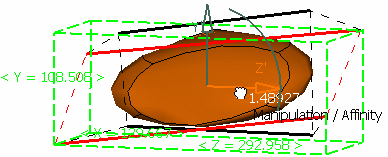
-
Release the left-mouse button when you are satisfied with the new position of the surface.
Along two axes
-
Select the arc of circle.
-
Hold the left-mouse button and move the mouse to affine the elements.

-
Release the left-mouse button when you are satisfied with the new position of the surface.
Along three axes
-
Press the Ctrl key.
-
Hold the left-mouse button and move the mouse to affine the elements.
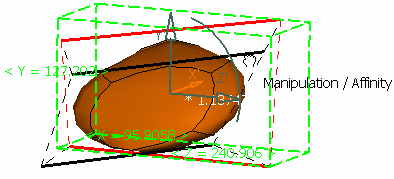

You can select any axis or handle: the scaling will still be performed along the three axes. -
Release the left-mouse button when you are satisfied with the new position of the surface.
The surface can now look like this: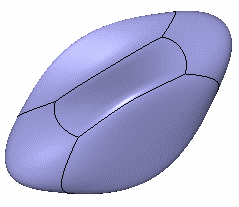
![]()