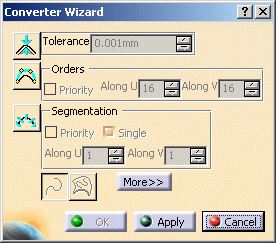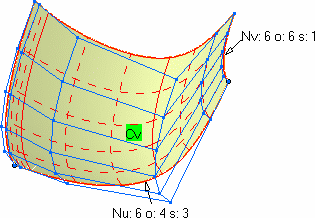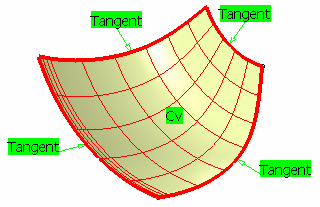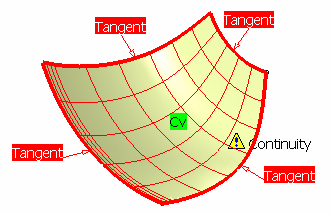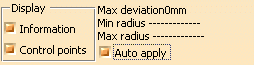- when an exact conversion can be performed, it is done automatically, and the Converter Wizard is not displayed.
- when the exact conversion cannot be performed, the converter Wizard is displayed allowing you to define the approximation tolerance.
Open the Approximate1.CATPart document.
-
Select the surface to be approximated or segmented.
-
Click the Converter Wizard icon
 .
.
The Converter Wizard dialog box is displayed allowing you to define the approximation according to a tolerance.
You need to set the values for the different options:
- Tolerance: that is the deviation tolerance from the
initial surface.
On the geometry, a red text is displayed if the tolerance is not respected, that changes to green when the new element is within the specified tolerance.
- Order: that is the maximum allowed order along the U and V
directions for each surface patch.
This value must be greater than or equal to 2, in a given direction, when the segmentation options are grayed. Otherwise, it must be greater than or equal to 4.
The maximum value allowed per patch is defined by the Order setting in the FreeStyle Settings and must be less than or equal to 16.
In P1 mode, the Max order is set to 16 and cannot be modified.
- Segmentation: that is the maximum allowed segments
along the U and V directions.
If Single is checked, a mono-segment surface is created.
- CV: the initial surface is not a NUPBS and needs to be approximated using the Converter Wizard parameters
- EXACT: the initial surface can be converted in exact mode (no parameter needs to be set)
- Seg: the initial surface already is a NUPBS
Provided the
Continuity icon
![]() is active from the Dashboard, and at least one conversion option is active
(Tolerance, Orders, or Segmentation, a
continuity constraint can be imposed identically on the selected surfaces.
is active from the Dashboard, and at least one conversion option is active
(Tolerance, Orders, or Segmentation, a
continuity constraint can be imposed identically on the selected surfaces.
-
Continuities constraints are applied on the bounding box UV of each cell. Therefore, boundaries are isoparametrics to the selected surfaces.
-
One type of continuity can be imposed for each cell of an element; in case of multi-cell elements, every cell has the same continuity constraint.
-
Use the contextual menu to select another continuity (point, tangent, or curvature continuity) or click the text in the geometry to display the others sequentially.
If the continuity constraint may be not respected, a warning is issued and the continuity tags are displayed with the update needed color (here in red) defined in Tools > Options > Visualization.
Note that this warning is displayed for information purpose and does not check whether the continuity will be respected or not.
-
Click More>> to display more options:
- Check the Information option to display further
information on the element:
- Max: the maximum deviation in relation to the initial element
- Nu/Nv: number of control points in U and V
- o: the surface order
- s: the number of segments in the surface
- Check the Control Points option to display the surface's control points.
- Check the Auto apply button to dynamically update the resulting surface.
-
Click OK.
The surface modification is taken into account.
- Multi-selection of surfaces is available.
- You can mix the approximation of curves and surfaces.
- The 3D conversion and 2D icons are grayed as they are useful only for curve conversion.
- The Priority check button indicates which of the Orders or Segmentation parameter is taking precedence over the other one.
- Use the Exact conversion mode (no parameter needs to be
set) on a NUPBS element to display the number of control points, curve
order, and number of segments in the curve.
Note that in this case, the initial element is duplicated.