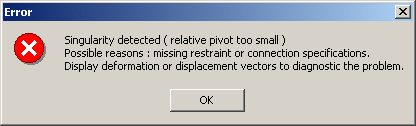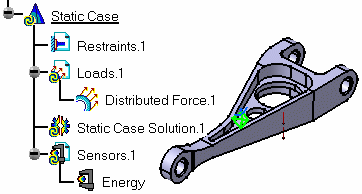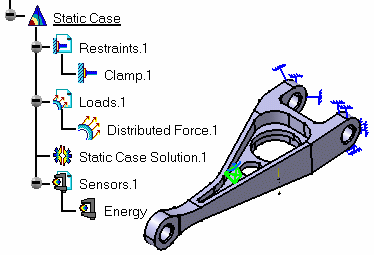Why does the "Singularity detected" error message appear?
If a singularity is detected while launching the computation operation, the following error message appears:
|
|
The part or the product is not fully constrained. You have to add the missing specifications.
|
|
To find the missing specifications you can generate deformations images (Visualizing Deformations) or displacements image (Visualizing Displacements) and then animate the generated image (Animating Images). |
|||||
|
|
For example, you can open the sample31.CATAnalysis document from the samples directory.
|
|||||
Why does the "Entity cannot be updated" error message appear?
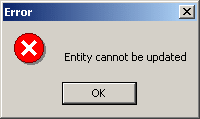
Some inconsistencies were found on the part or the product.
|
|
Check the model to find which specifications are not consistent with the part or the product. |
Why does the "Invalid material characteristic" error message appear?
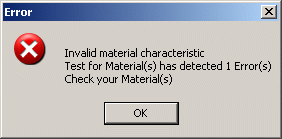
This error message may appear when you launch a computation.
|
|
To check the material physical properties, refer to Modifying Material Physical Properties. |
Why does the "Finite element model is corrupted" warning message appear?
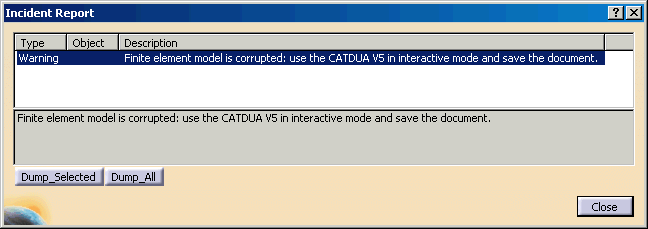
This error message may appear when you open a .CATAnalysis document that is corrupted.
|
|
You can find below the methodology you have to follow to clean this document.
You can now reopen the .CATAnalysis document. It is not corrupted anymore. |