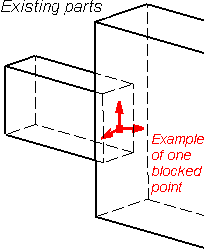This task shows how to create a clamp on a geometry. Clamps are restraints applied to surface or curve geometries, for which all points are to be blocked in the subsequent analysis.
means that there is no translation degree of freedom left in that direction.
Clamp objects belong to Restraints sets.
Clamps can be applied to the following types of supports:
|
Geometrical Feature |
Mechanical Feature |
Analysis Feature |
||||
|
Spatial Groups |
Geometrical Groups |
Groups by Neighborhood |
Groups by Boundary |
Others |
||
|
Point/Vertex |
|
|
|
|
|
Virtual Part |
To know more, refer to Authorized Supports.
Open the sample02.CATAnalysis document from the samples directory.
-
Go to View > Render Style > Customize View and make sure the Shading, Outlines and Materials options are active in the Custom View Modes dialog box.
-
Click Clamp
 in the Restraints toolbar.
in the Restraints toolbar.The Clamp dialog box appears.
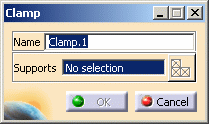
-
If needed, modify the name of the restraint in the Name box.
-
Select one or several supports (multi-selection of supports is available).
In this particular example, select in sequence the two following faces:
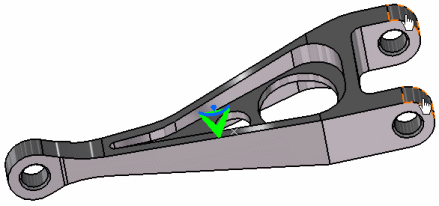
Any selectable geometry is highlighted when you pass the cursor over it.
You can select several supports in sequence, to apply the clamp to all supports simultaneously.
Symbols representing a fixed translation in all directions of the selected geometry are displayed. -
If needed, click Select Mesh Part
 .
.this button is available only if a geometrical support is selected.
To know more, refer to Selecting Mesh Parts. -
Click OK.
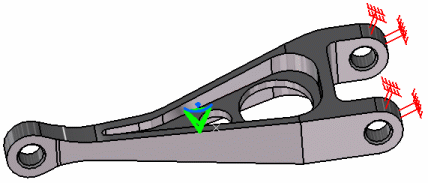
A Clamp object appears in the specification tree under the active Restraints set.
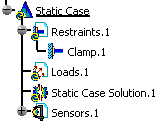
- You can either select the support and then set the clamp specifications, or set the clamp specifications and then select the support.
- If several Analysis Cases have been defined in the Finite Element Model, you must activate a restraints set in the specification tree before creating a clamp.
- Restraints are required for Stress Analysis computations. They are optional for modal analysis computations (if not created, the program will compute vibration modes for the free, unrestrained part).
- Clamp objects can be edited by a double click on the corresponding object or icon in the specification tree.
- Make sure you fixed all the global degrees of freedom of your assembly, otherwise a global singularity will be detected at the time of the Static Computation (such a model is unsolvable). To allow you to easily correct the model (Static Analysis Cases only), the singular displacement of the assembly will be simulated and visualized after computation.
The ELFINI Structural Analysis product offers the following additional functionalities:
-
Contextual menu on the restraint object:
- Restraint visualization on mesh:
the translation of the restraint specifications into solver
specifications can be visualized symbolically at the impacted mesh nodes,
provided the mesh has been previously generated using a mesh only
computation.
To know more, refer to Visualizing Restraints on Deformed Mesh.
- Restraint visualization on mesh:
the translation of the restraint specifications into solver
specifications can be visualized symbolically at the impacted mesh nodes,
provided the mesh has been previously generated using a mesh only
computation.
- Contextual menus on the restraints set:
- Generate Image: generates an image on the computed
restraints set (along with translating all user-defined restraints
specifications into explicit solver commands on mesh entities), by
generating symbols for the nodal restraints imposed by the restraints
sets. The image can be edited to include part or all of the
options available.
To know more, refer to Generating Images. - Report: the partial status and results of intermediate pre-processor computations are reported in HTML format. It represents a
subset of the global report capability and generates a partial report of
the restraints set computation.
To know more, refer to Generating Reports.
- Generate Image: generates an image on the computed
restraints set (along with translating all user-defined restraints
specifications into explicit solver commands on mesh entities), by
generating symbols for the nodal restraints imposed by the restraints
sets. The image can be edited to include part or all of the
options available.
![]()