- hanger
- raceway node
- raceway segment
- conduit node
- conduit segment
- loft
To analyze data from a cable route, see Analyzing Cable Routes.
The Electrical Cable Database: Analyze Light Network dialog box displays without any information.
Select an object on the light network. Analyze displays alongside the object in the document.
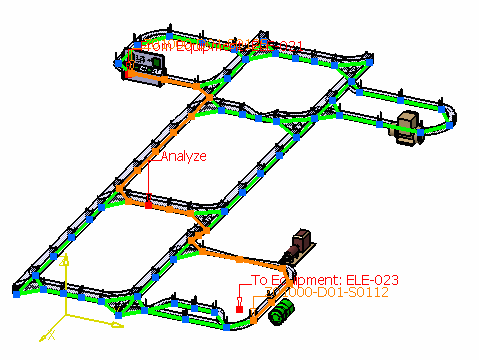
Information for the selected object displays in the Electrical Cable Database: Analyze Light Network dialog box.
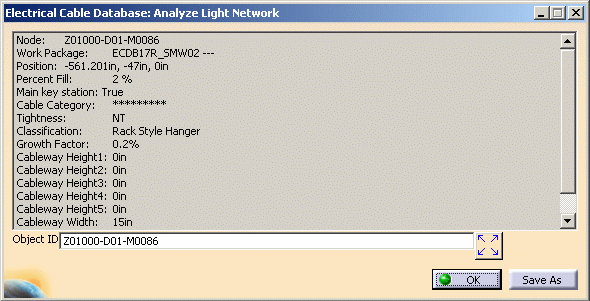
Review the pertinent information for the selected light network object.
For a detailed explanation of the data fields, see Electrical Cableway Routing Tab, Manage Cables from Database Routing Rules.
Node or Segment - Object instance name.
Work Package - Document name that the object is instanced in.
Position - XYZ absolute position of the instance.
Percent Fill - Percentage of space occupied by cables routed through the object.
Main Key Station - Network object becomes a main key station when Key Station Type attribute is set to Main.
Cable Category - Corresponds to the Cable Category attribute on the object. (Cables also have an attribute called Cable Category). When routing a cable, the attribute value is used to route the cable through network objects with the same value. For example, if the Cable Category is set to Fiber Optic on the cable, then it can only be routed through network objects with a Cable Category set to Fiber Optic.
Tightness - Water tightness of the object. NT = Non Water Tight, WT = Water Tight. Set to WT if the object classification is Water Tight Cable Penetration. Only cables with the Tightness attribute set to WT can go through an object that has Tightness equal to WT.
Classification - Object type.
Growth Factor - Corresponds to the Growth Factor attribute on the object. The percentage to add to the Percent Fill to determine if the object is full. For example, if the Growth Factor is .2 (20%) and the Percent Fill is .82 (82%) then it is considered overloaded since its total is 1.02 (102%). This is a way to reserve space for future growth.
Cableway Height1 - Actual usable height to hold the cable.
Rack Hangers use the following calculations:
Tier Height - Tier Spacing 1
Cable Penetrations use the following attribute: Frame Inside Height
Row1
Cableway Height2 - Actual usable height to hold the cable.
Rack Hangers use the following calculations:
Tier Height - Tier Spacing 2
Cable Penetrations use the following attribute: Frame Inside Height
Row2
Cableway Height3 - Actual usable height to hold the cable.
Rack Hangers use the following calculations:
Tier Height - Tier Spacing 3
Cable Penetrations use the following attribute: Frame Inside Height
Row3
Cableway Height4 - Actual usable height to hold the cable.
Rack Hangers use the following calculations:
Tier Height - Tier Spacing 4
Cable Penetrations use the following attribute: Frame Inside Height
Row4
Cableway Height5 - Actual usable height to hold the cable.
Rack Hangers use the following calculations:
Tier Height - Tier Spacing 5
Cable Penetrations use the following attribute: Frame Inside Height
Row5
Cableway Width - Actual usable width to hold the cable. Rack Hangers, use the following calculations:
Tier Width - (Leg Width * Number of Legs).
Cable Penetrations use the following attribute: Frame Inside Width
Click another object on the light network and the Electrical Cable Database: Analyze Light Network dialog box displays information for that object.
You can also display information for an object in the Electrical Cable Database: Analyze Light Network dialog box by entering the ID of an object in the Object ID field and pressing the Enter key.
Any time you select an object or enter the ID in the Object ID
field, you can click the Reframe on Object
![]() button, and the
window reframes on the object.
button, and the
window reframes on the object.
To save the data to a text file, click Save As.
Click OK to return to the Electrical Cable Database Cable Selection dialog box.
![]()