Initial geometry with a track
Swept volume generated from a track
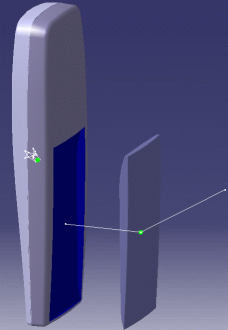
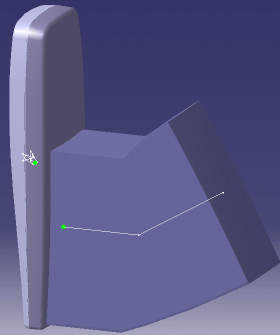
|
|
Creating a Swept Volume:
click the Swept Volume icon, then select a product to sweep using the more
button if necessary. Click Preview to generate the swept volume. When done,
click Save to save your swept volume in cgr format. |
|
| Creating a Swept Volume from a
moving Reference: click the Swept Volume icon, then select a product to
sweep and a reference product. Click Preview to generate the swept volume.
When done, click Save to save your swept volume. |
||
| Using Wrapping and Simplification
in Swept Volume: click the Swept Volume icon, then select a product to
sweep. Click Preview to generate the swept volume. Apply a wrapping When
done, apply a simplification and click Save to save your swept volume. |
||
| Filtering Swept Volume Positions:
click the Swept Volume icon, then select a product to sweep using the more
button to display the Multi-selection dialog box, then check the Filter
Positions option and enter a value in the Filtering precision field. Click
Preview to generate the swept volume. When done, click Save to save your
swept volume. |
||
| More about Swept Volume: provides examples and explanations about swept volume functionality. | ||
|
Initial geometry with a track |
Swept volume generated from a track |
|
|
|
|
|
| More about the Spatial split Option: provides explanations about the spatial split option. | ||