Swept Volume functionality:
Enables to filter the number of pre-defined positions recorded in the simulation and to control the swept volume accuracy. It can be very useful if you need to reduce the computation time and the resulting size of the swept volume.
-
Manage automatically your result as an alternate shape. For this:
- Select Tools > Options from the menu bar.
The Options dialog box is displayed. - Expand the Digital Mockup category from the left-hand tree.
- Select DMU Optimizer item to display the corresponding tab. The Alternate Shapes Management is available
- Select the Swept Volume check box: it is automatically activated as an alternate shape. When activated the swept volume representation is the one visualized in session.


Make sure your simulation or track is set to the beginning step before launching the swept volume computation. - Select Tools > Options from the menu bar.
-
Select the products to sweep. In our example, select the battery track in the specification tree
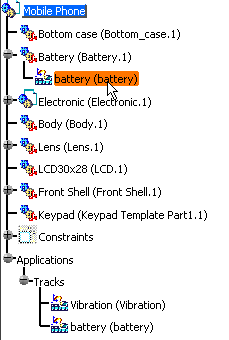
-
Click Swept Volume
 .
.
The Swept Volume dialog box is displayed. -
Change filtering precision value to 3mm
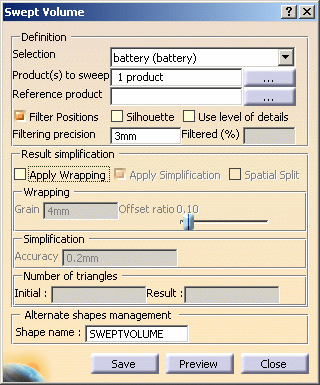
-
Click Preview to obtain a preview.
The progress bar is displayed letting you monitor and, if necessary, interrupt (Cancel option) the calculation.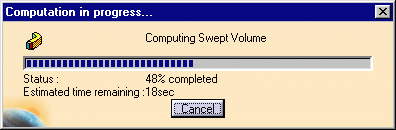
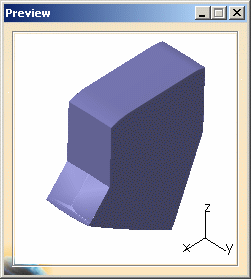

-
Click Save. The Save As dialog box automatically appears
- Set the Type to .cgr. You can also save your resulting shape in .wrl, .model .stl formats
- Identify the folder in which you want to save the file
- Enter a file name
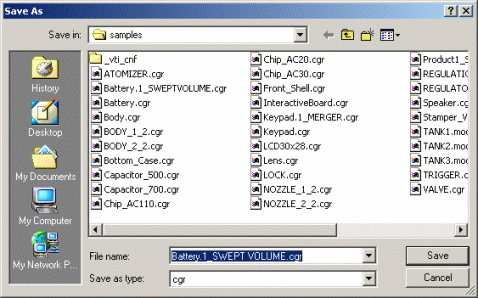
-
Click Close .
This is what you obtain, the positions are filtered: 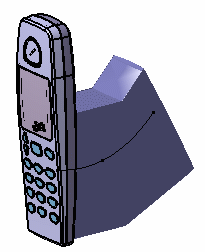
Your swept volume representation is managed as an alternate shape, therefore, it is automatically inserted into your product and replaces the original component (i.e. Battery.1).