Swept volume functionality:
lets you generate the swept volume of a moving part using an open simulation created with an external defined motion.
-
Manage automatically your result as an alternate shape. For this:
- Select Tools > Options from the menu bar.
The Options dialog box is displayed. - Expand the Digital Mockup category from the left-hand tree.
- Select DMU Optimizer item to display the corresponding tab. The Alternate Shapes Management is available
- Select the Swept Volume check box: it is automatically activated as an alternate shape. When activated the swept volume representation is the one visualized in session.


Make sure your simulation or track is set to the beginning step before launching the swept volume computation. - Select Tools > Options from the menu bar.
-
Select the products to sweep. In our example, select the battery track in the specification tree

Note: you can select or deselect products directly in the main window
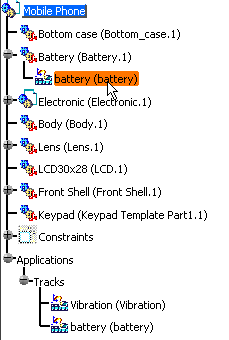
-
Click Swept Volume
 .
.
The Swept Volume dialog box is displayed.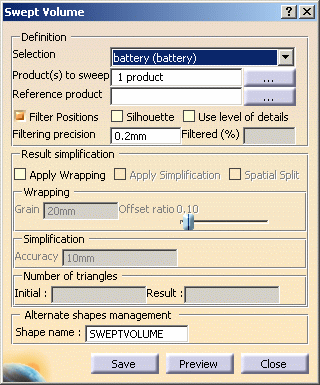
-
(Optional) Click the more button to display the Multi-selection dialog box.
When you are satisfied with your selection, click OK. -
(Optional) Select a reference product if necessary

Please refer to Creating a Swept Volume from a Moving Reference -
Click Preview to generate the swept volume. The progress bar is displayed letting you monitor and, if necessary, interrupt (Cancel option) the calculation.
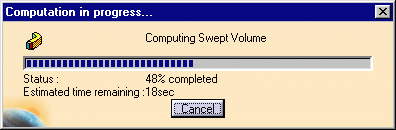
The Preview window shows the result. 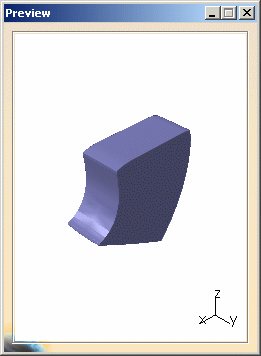
-
Click Save. The Save As dialog box is displayed
- Set the Type to .cgr.
- Identify the folder in which you want to save the file.
- Enter a file name.
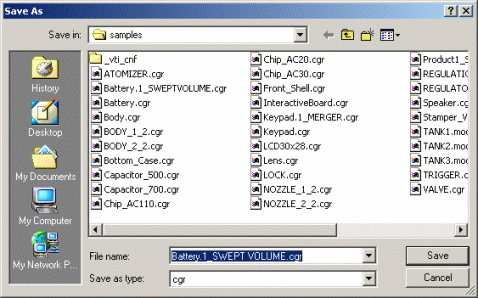
-
Click Save.
-
Click Close.
This is what you obtain: 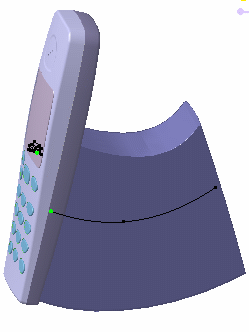
Your swept volume is managed as an alternate shape, therefore, it is automatically inserted into your product and replaces the original component (Battery.1) -
Right-click Battery.1 in the specification tree. Select Representations > Manage representations... from the contextual menu displayed:
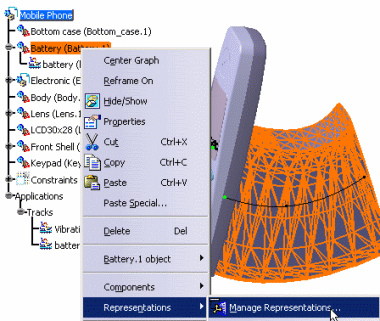
The Manage Representations dialog box is displayed:
The swept volume Battery.1_SWEPTVOLUME.cgr is the activated shape.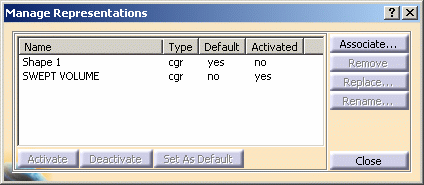
![]()