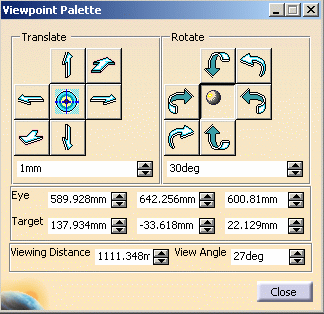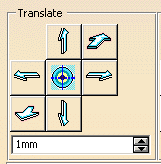It gives you access to a certain number of viewing tools that will let you fine-tune viewpoints. You can:
- pan and rotate as well as turn your head to view or move closer to different objects in your document by predetermined increments (zoom in, zoom out)
- fine-tune a standard view
- retrieve stored viewpoints and combine them to produce an
animation.
For a diagram describing the meaning of the Eye, Target, Viewing
Distance and Viewing Angle, see 3D Representation
in the glossary.
-
Select View -> Viewpoint Palette...
The Viewpoint Palette dialog box appears.
-
In the Translate box, click
 to activate the change view commands.
to activate the change view commands.
The Translate box now offers a number of standard views (top, back, left, right, front and bottom) you can use to display the document:
-
Click the desired view.
For example, clicking the Top view icon obtains the top view:
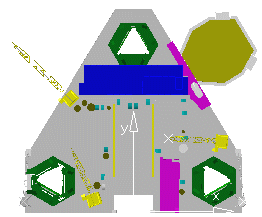
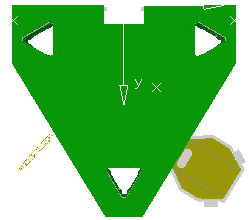
Bottom view
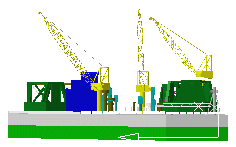
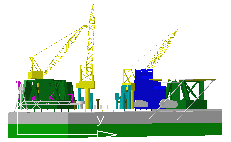
Left view
Right view
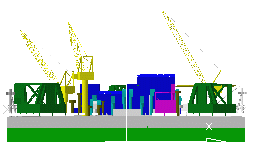
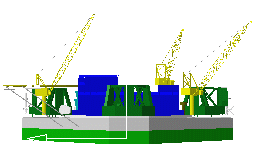
Front view
Back view
You can also obtain standard views of your document using the View-> Named Views... command.
![]()