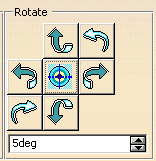It gives you access to a certain number of viewing tools that will let you fine-tune viewpoints. You can:
- pan and rotate as well as turn your head to view or move closer to different objects in your document by predetermined increments (zoom in, zoom out)
- fine-tune a standard view
- retrieve stored viewpoints and combine them to produce an
animation.
For a diagram describing the meaning of the Eye, Target, Viewing
Distance and Viewing Angle, see 3D Representation
in the glossary.
-
Select View -> Viewpoint Palette...
The Viewpoint Palette dialog box appears.
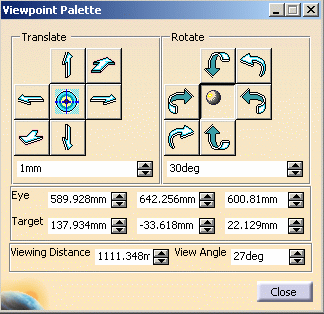
Using these commands, you can move the current document contents by panning the viewpoint as well as zoom in/out by predetermined increments.
-
Enter a new step in the spin box and press Enter, or scroll to a new value with the up and down arrows.
-
Try experimenting with the pan and zoom commands until you are satisfied with the viewpoint.
The Rotate box contains commands that enable you to rotate an object (default position) and turn your head to view the document.
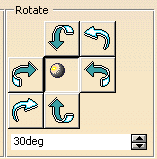
-
Enter a new rotation step in the spin box and press Enter, or scroll to a new value with the up and down arrows.
-
Try experimenting with rotation commands until you are satisfied with the viewpoint.
-
Click the central icon to switch to turn head commands and simulate what happens when you turn your head to look at the document.
-
Enter a new step in the spin box and press Enter, or scroll to a new value with the up and down arrows.
-
Try experimenting with turn head commands until you are satisfied with the viewpoint.
Note: You can set the viewing distance and angle as well as the eye and target locations directly using spin boxes
![]()