See also Tool Path Editor Parameters.
Open Block.CATProcess from the samples directory.
-
Select the tool paths to edit. You can select:
- one or several tool paths,
- one or several machining operations.

- The tool paths must be computed.
- The operations must be locked.
- one or several manufacturing programs.

The operations below the manufacturing programs are automatically locked or unpacked. -
Either click Edit Tool Path
 in the Tool Path
Management toolbar,
in the Tool Path
Management toolbar,
or select Edit in the Tool path object contextual menu.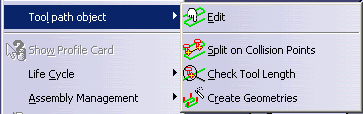

The contextual menu is available on tool paths only. -
The Tool Path Editor dialog box is displayed:


If you have selected only one object, the title Tool Path Editor is replaced with the name of the operation. -
Click one icon to start the corresponding command:

Point Modification
see Editing a Point
Area Modification
see Editing an Area
Translation
See Performing Transformations
Rotation
See Performing Transformations
Mirror
see Performing Transformations
Reverse
see Reversing a Tool Path
Reverse does not apply to Prismatic Machining operations. 
Connection
see Connecting Tool Paths
Approach and Retract Modification
see Modifying Approaches and Retracts in Tool Paths
Approach and Retract Modification applies to 3 Axis Surface Machining operations only
(Multi-Axis Machining, Lathe Machining and Apt Import are not supported).

Display On/Off
Available in the Point Modification, Area Modification and Rotation commands.
Click one of these icons to display or not the points on the tool path. -
Click OK when you are done.
![]()