-
A dialog box is displayed:
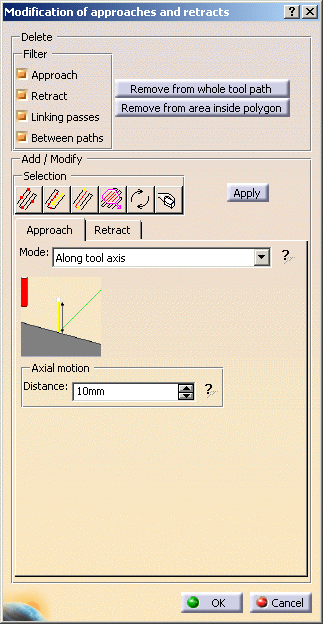
-
In the Delete frame, in the Filter section, check the appropriate boxes. You can delete:
from the whole tool path or from a polygon that you draw on the tool path.
-
Then click:
-
Remove from whole tool path button if you want to remove all occurrences or
-
Remove from area inside polygon if you want to remove only the occurrences in a specific area.
You have to define the area by drawing a polygon in the viewer. Double click to confirm and end it.
-
-
Choose the Approach or the Retract tab to add approaches or retracts.
-
Select the type of motion you want to use and modify the settings if necessary.
-
Click Apply. A message is displayed:
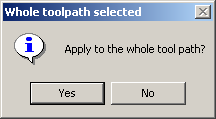
- If you answer Yes, you will add an approach or a retract motion to the whole path.
- If you answer No, use the Selection bar to
define an area to apply the approach or retract motion.

-
If you are satisfied with the results click OK.
If not, continue to make changes to the approach and retract tabs until you are.
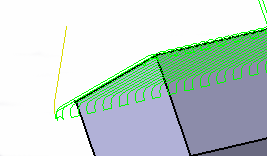
You can also modify:
- existing approaches
- or existing retracts.
The operating mode is the same as above.
![]()