 |
-
Open the
BktKnowledgeRelations.CATfct file. Edit the file path of the
LoadDocument behaviors to find the Parts in CATGraphicPath.
-
Click the Generate Applicative Workbench icon
( )
to generate a user workbench. Enter the name of the workbench, Knowledge
in this example, and select the workbench type, Product here. )
to generate a user workbench. Enter the name of the workbench, Knowledge
in this example, and select the workbench type, Product here.
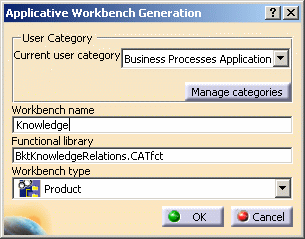 |
If you want the end-user to work in a
Product structure
, select
Product from the Workbench Type scrolling list when generating the
workbench. For more information about Product Structure, see the
related documentation. |
| If you want the end-user to work in a Part structure
, select Part from
the Workbench Type scrolling list when generating the workbench. For
more information about Part Design, see the related documentation. |
| If you want the end-user to work in a
System context
, select System
from the Workbench Type scrolling list when generating the workbench.
For more information about Systems, see the Product Functional
Definition User's Guide. |
-
From the Tools>Options>Knowledgeware
menu, select Expert from the
Access Rights scrolling list and click OK to work in
an Expert environment.
|
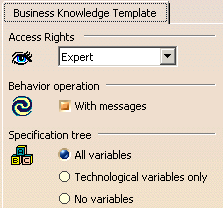 |
The generated workbench is displayed.
-
Click the document's root product in the specification
tree and select the driver check box to type the root product.
The root product name is now driver (Product1).
-
Right-click driver (product1) and select driver
(Product1) object>SelectingManikin.
The following box is displayed:
Click Yes until no Pursue dialog box is displayed.
The manikin matching the US standard is inserted.
-
Double-click the Legislation variable (attribute) located
below the driver (Product1) feature and enter EEC in the opening dialog
box.
-
Right-click driver (product1) and select driver
(Product1) object>SelectingManikin.
-
Click Yes in the opening dialog boxes.
The manikin matching the EEC standard is inserted.
|
![]()