-
From the Tools>Options-Knowledgeware>Business
Knowledge Template menu, change the BKT Access Rights from
All Users to Expert.
|
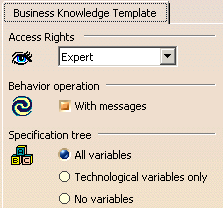 |
-
Expand the sequential combination seen as failed
in the specification tree (or in the specifications view). Edit
the failed behavior ( identified by the
 icon), modify its inputs to fix the problem.
icon), modify its inputs to fix the problem.
|
-
Right-click the behavior and select Operate to operate
it. In Expert mode, you can follow up the execution of the behavior
thanks to warning windows (see
graphic opposite).
|
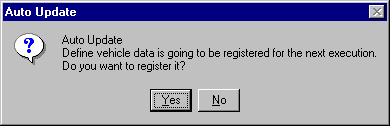 |
-
If the problem is solved and the behavior operates
well, open the .CATfct file corresponding to your workbench, make
the corresponding changes and save your file.
 |
Behaviors seen in the
user workbench are instances of those defined in the .CATfct
file. For the corrections made in the user workbench in
Expert mode to be saved, the correction must be made in
the original .CATfct file. |
|
-
Go back to your user workbench.
-
From the Tools>Options>Knowledgeware>Business
Knowledge Template menu, change the BKT Access Rights from
All Users to Expert.
-
Start from an empty document and replay your scenario.
|