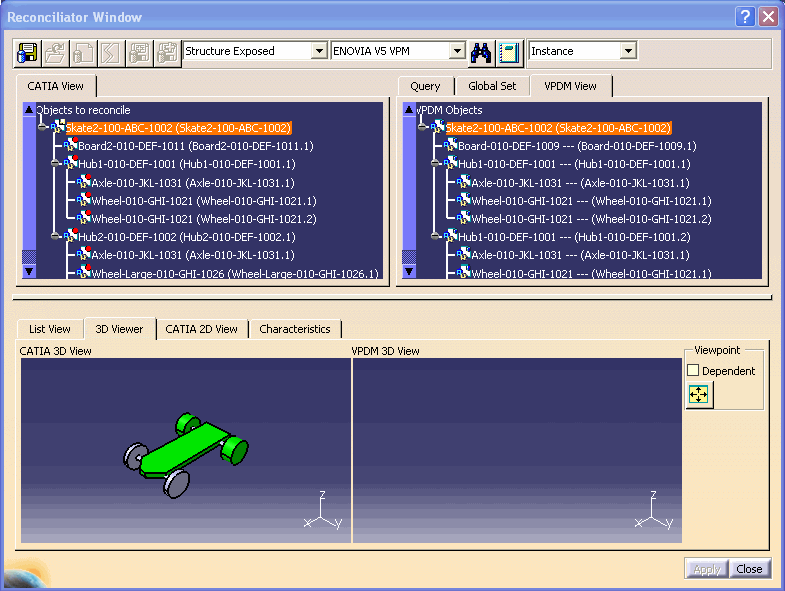
The following user interface elements are described below:
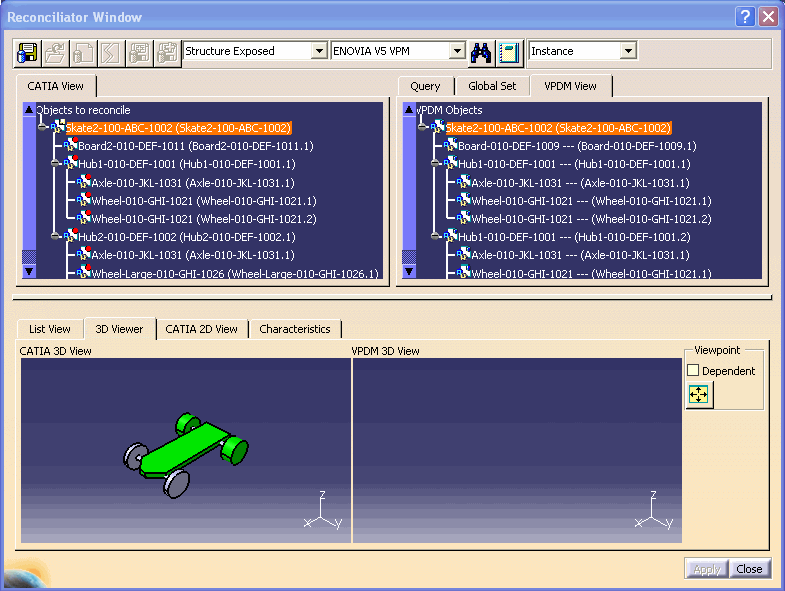 |
![]()
| The reconciliation toolbar enables you to perform actions on objects to be reconciled. |
|
|
Overwrite in VPDM: The object loaded in the CATIA session overwrites the one stored in the VPDM repository. |
|
|
Reload from VPDM: The VPDM object version is kept. |
|
|
New Object in VPDM: The object is
considered as a new one. Note that this reconciliation rule is available only if the object is saved in Publications Exposed mode. |
|
|
Keep as External: The broken link
will be accepted as "broken" during the reconciliation process. After
saving the documents in the database, the external reference will:
|
|
|
New Revision : The document loaded in the CATIA session overwrites the one stored in the ENOVIA V5 VPM repository and the document will be saved to ENOVIA V5 VPM as a new revision. |
|
|
New Version : The object loaded in the CATIA session overwrites the one stored in the ENOVIA V5 VPM repository, the part will be saved to ENOVIA V5 VPM as a new version and the corresponding geometry document will be saved as a new revision. |
|
|
Locate: Enables you to query the VPDM in order to establish mappings with the CATIA View. |
|
|
Report : Generates a report of the current reconciliation choices you have defined. The report is saved in an xml file and displayed in your default web browser. The report can be printed directly from the web browser. |
|
|
Storage Mode: See Selecting the Storage Mode. | ||||||||
| Save Application Container (ENOVIA
ENOVIAVPM only): When
CATProduct documents are saved in Structure Exposed mode, you can decide to
save the applicative data using an application container.
|
|||||||||
|
|
Destination PDM: Enables you to select the destination PDM. By default, the destination PDM is the one selected in the Tools->Options->Infrastructure->Product Infrastructure-Reconciliation window. | ||||||||
|
|
View Type: This scrolling list
enables you to select a view type.
|
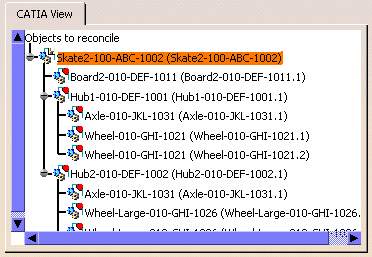
This tree displays the different components
of which the selected product is composed The accompanying icon indicates
a status.
|
||||||||||||||||||||||||||||||
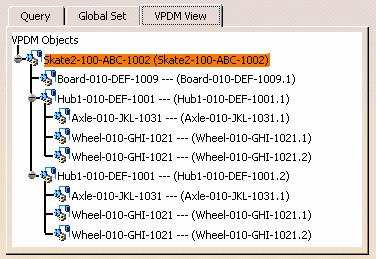
| Enables you to display a tree based on the expanded VPDM root product corresponding to the CATIA root product. This tree is displayed only after the root Part of the assembly structure has been mapped. |
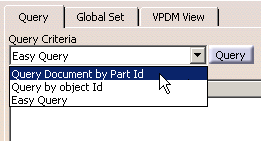 |
ENOVIA V5 VPM
ENOVIAVPM
Note that the available query criteria depend on the selected storage mode. See Mapping Objects using Query.
|
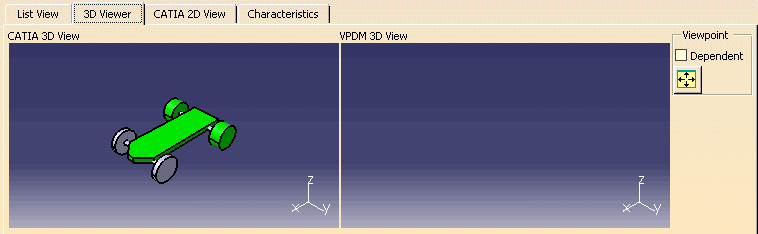
| This tab enables you to visually
compare the object loaded in the CATIA session and the one stored in the
VPDM. In the VPDM view, 3D visualization is available for
CATParts and CATIA V4 models using the .cgr files extracted from the DMU
Cache.
|
|
| Dependent | If checked, the 3D viewer viewpoints will be identical. |
|
|
For the selected view, fits the entire set of documents within the viewing space. |
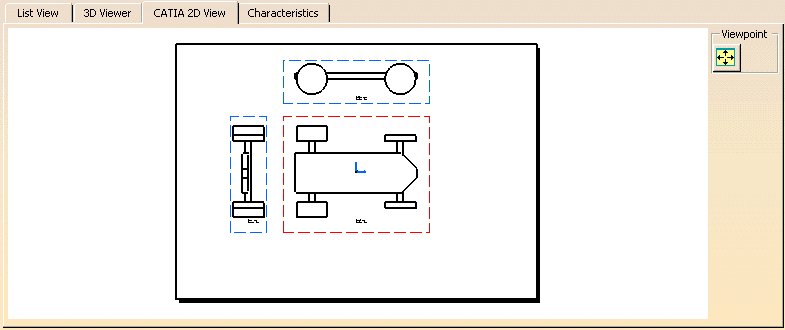
| This tab enables you to preview CATDrawing documents loaded in the CATIA session. | |
|
|
For the selected view, fits the entire set of documents within the viewing space. |
|
||||||||||||||||
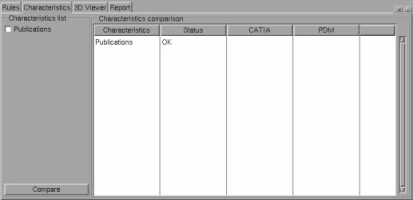
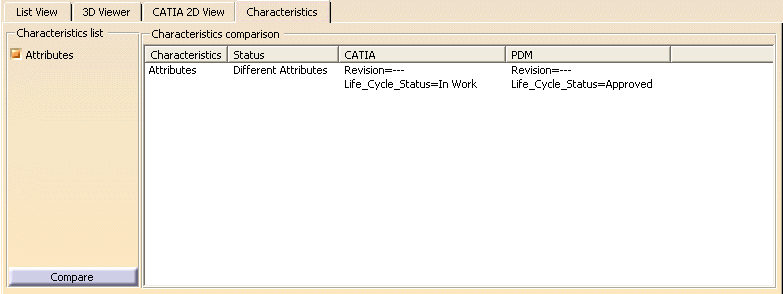
| This tab enables you to access the comparisons result after comparing the document loaded in the CATIA session and the document stored in ENOVIA. |
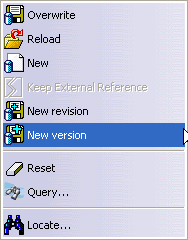
| This contextual menu is available when you
right-click an object in the CATIA View.
|
|
|
|
Overwrite: The object loaded in the CATIA session overwrites the one stored in the VPDM repository. Note that when you work with ENOVIA V5 VPM, the root node must be designated Overwrite. |
|
|
Reload: The VPDM object version is kept. |
|
|
New: The object is considered as a new one. |
|
|
Keep External Reference: The broken
link will be accepted as "broken" during the reconciliation process. After
saving the documents in the database, the external reference will:
|
|
|
New Revision : The document loaded in the CATIA session overwrites the one stored in the ENOVIA V5 VPM repository and the document will be saved to ENOVIA V5 VPM as a new revision. |
|
|
New Version : The object loaded in the CATIA session overwrites the one stored in the ENOVIA V5 VPM repository, the part will be saved to ENOVIA V5 VPM as a new version and the corresponding geometry document will be saved as a new revision. |
|
|
Reset: Enables you to reset the reconciliation rule and the mapping for the current object. |
|
|
Locate: Enables you to query the VPDM in order to establish mappings with the CATIA View. |