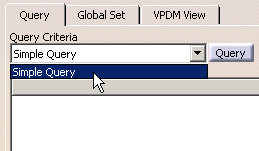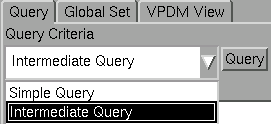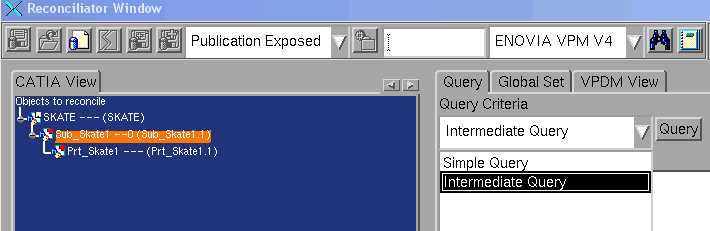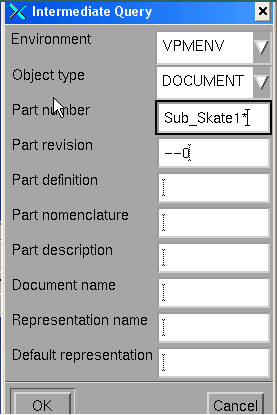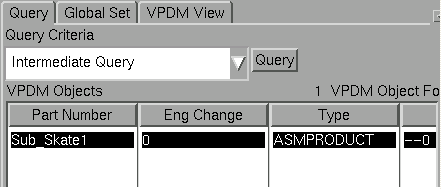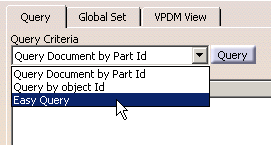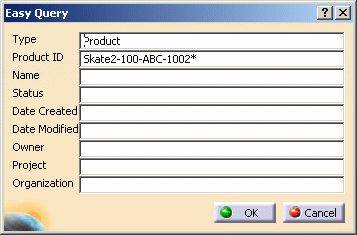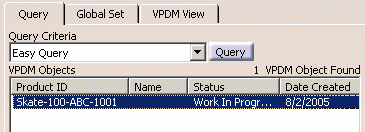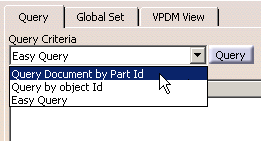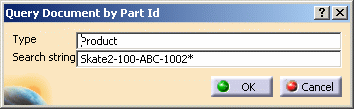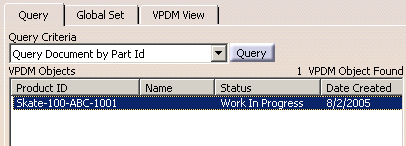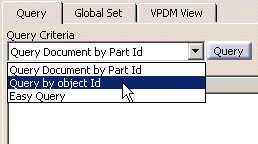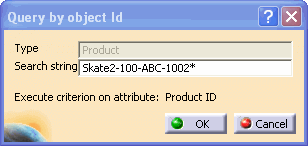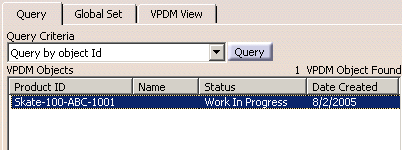|
This task explains how to search
for objects in ENOVIA V5 VPM. There are three different query modes:
Simple Query
Intermediate Query
|
| |
Simple Query
|
| |
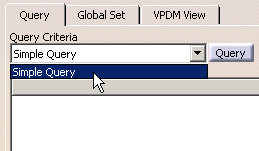
The string you specify in the Simple Query will be used
to search on all attributes wherever possible. The query mechanism
automatically adds a wildcard character before and after the string you
specify. This query is equivalent to the ENOVIAVPM
Simple Query using the With operator.
|
 |
-
Connect to ENOVIAVPM.
-
In CATIA, open a product to reconcile.
-
Launch the
Reconciliation window.
-
Select a node in the Objects to reconcile
tree.
-
Select Simple Query in the
Query Criteria list. Click the Query button. The Simple VPM Query
dialog box is displayed. The fields are pre-set:
- Environment: Default environment. To find out more, see the
VPM User's Guide.
- Object type: Part/Document (this field cannot be modified).
- Search string: Default value will be either a CATIA document or
a Part name. The default value will be built using a few characters
of the CATIA document name or the Part name.
|
-
Click OK to launch the query.
The query result appears on the Query page.
|
 |
The objects returned by your search could be limited by
the set of objects that you are allowed to access as a function of your
user VPM Profile. |
| |
Intermediate Query
|
| |
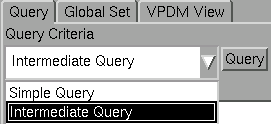
Intermediate Query uses attribute mapping to enable a query
based on multiple attributes. This query is available for parts and
documents and is dependent on the mapping established in the ENOVIAVPM
/ Product Structure Mapping mechanism accessed by selecting
Tools -> Options -> Infrastructure -> Product Structure ->
ENOVIAVPM (tab) -> CDM
Interoperability Administration (section).
For more information on mapping ENOVIAVPM
attributes, please refer to the VPM User Guide -> Interoperability ->
Using CDMA Data in a CATIA Version 5 Assembly -> Mapping CDMA and
Assembly Attributes.
For set up information to activate the Intermediate Query,
please see Configuring Supplier Chain Engineering Exchange for
use with ENOVIAVPM.
|
 |
In this example, the query is being executed on a BlackBox assembly (CATProduct) |
 |
-
Connect to ENOVIAVPM.
-
In CATIA, open a product to reconcile.
-
Launch the
Reconciliation window.
-
Select a node in the Objects to reconcile
tree.
-
Select Intermediate Query in the
Query Criteria list. Click the Query button.
The Intermediate Query dialog is displayed.
-
Click OK to launch the query. The query result appears on the Query page.
|
 |
This task explains how to search
for objects in ENOVIA V5 VPM. There are three different query modes:
Easy Query
Query Document by Part Id
Query by Object Id
|
|
|
An XML attribute-mapping solution enables
identification in CATIA data of corresponding data in ENOVIA V5 VPM,
thereby enabling an extended automatic pre-valuation of query criterion.
For the customization of the attribute mapping, see the VPM
Navigator User's Guide, Customizing ENOVIA V5, User Attribute Mapping.
Note: This functionality is only available when working with
ENOVIA V5 VPM as PDM.
|
| |
Easy Query
|
| |
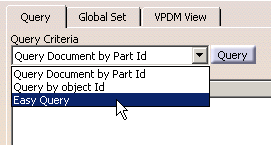
- Easy Query allows you to search for objects in ENOVIA V5 VPM based on
the attributes of the object. The available attributes for each
object type are those attributes which have been defined in the mask as
ezquery attributes. The Easy Query function
is similar to the Easy Search in VPM Navigator.
-
The Easy Query dialog box contains the:
-
Type: This field cannot be
modified, it is based on the selection in the CATIA view.
-
In publication exposed mode, the type can be a CATProduct, a
CATPart, a .model or a CATDrawing. For CATProduct or CATPart types,
the query will be done on document attributes, but the part ID is
used to pre-fill the Document ID field. If your part name
differs from the document ID, you will need to modify this
field.
-
In structure exposed
mode, the type can be Product or Part.
-
Attributes available for search are based on the
Type.
-
| |
|
|
|
|
|
|
|
|
|
|
|
|
|
 |
-
Connect to ENOVIA V5 VPM.
-
In CATIA, open a product to reconcile.
-
Launch the
Reconciliation window.
-
Select Easy Query in the Query Criteria
combo box, then click the Query button.
The Easy Query dialog box appears.
-
Modify the Search string.
-
Click OK to launch the query.
The query result appears on the Query page.
|
| |
Query Document by Part Id
|
| |
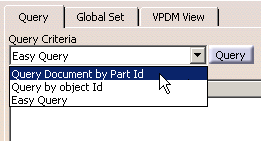
|
|
 |
-
Connect to ENOVIA V5 VPM.
-
In CATIA, open a product to reconcile.
-
Launch the
Reconciliation window.
-
Select Query Document by Part Id in the
Query Criteria combo box, then click the Query button.
The Query dialog box appears.
-
Modify the Search string.
-
Click OK to launch the query.
The query result appears on the Query page.
|
| |
Query by Object Id
|
| |
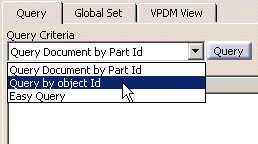
|
|
 |
-
Connect ENOVIA V5 VPM.
-
In CATIA, open a product to reconcile.
-
Launch the
Reconciliation window.
-
Select Query by object Id in the Query
Criteria combo box, then click the Query button.
The Query dialog box is displayed and contains the following fields:
-
Modify the Search string, e.g. to Skate*.
-
Click OK to launch the query.
The query result appears on the Query page.
|
|
|
|
 |