Publications Exposed: The document is kept and saved in the VPDM
vault. In this context, both Product and Part document files are saved in
the vault. The product structure is not viewed inside the VPDM repository.
Other documents such as Part and Drawing document files are also saved in
the vault.
Structure Exposed: The document is not kept in the VPDM
vault. In this case, the product structure is saved in the VPDM repository
and the Product document files will not be saved in the vault.
Note that:
- the storage mode is only available for CATProducts, when working with
ENOVIA V5 VPM, the assembly root should always be a product
- if a CATProduct document is to be reconciled using the Structure Exposed mode, all upper CATProduct documents will be stored using the Structure Exposed mode
- if a CATProduct document is to be reconciled using the Publications Exposed mode, all CATProduct documents referenced by it will be stored using the Publications Exposed mode
- a default value is proposed for the storage mode
- the storage mode can be set automatically (see Automating the Valuation of Reconciliation Parameters)
When selecting the storage mode, only the combinations shown below are supported.
|
- activated the cache system (Tools->Options->Infrastructure->Product Structure->Cache Management->check option Work with the cache system)
- have invoked the reconciliation option (View->Toolbars->Reconcile)
- have activated the ENOVIA V5 toolbar (View -> Toolbars->ENOVIAV5)
- have connected to the ENOVIA V5 VPM database (click the Connect User to ENOVIA V5 icon)
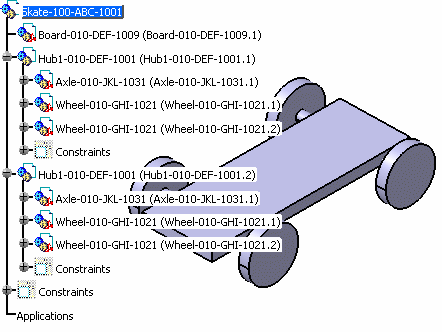 |
The Skate-100-ABC-1001.CATProduct document and its sub-products must have been saved in the VPDM in mode Structure Exposed before you begin the reconciliation process. In the scenario described below, it corresponds to the skate board that the manufacturer sends to his supplier for modification. It is made up of:
- Axle-010-JKL-1031.CATPart
- Board-010-DEF-1009.CATPart
- Wheel-010-GHI-1021.CATPart
- Hub1-010-DEF-1001.CATProduct
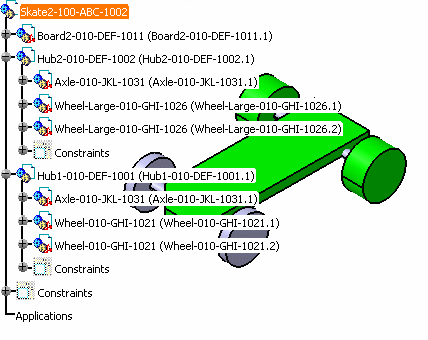 |
The documents listed below are those that will be reconciled using the Supplier Chain Engineering Exchange application.
- Axle-010-JKL-1031.CATPart
- Board2-010-DEF-1011.CATPart
- Wheel-010-GHI-1021.CATPart
- Wheel-Large-010-GHI-1026.CATPart
- Hub1-010-DEF-1001.CATProduct
- Hub2-010-DEF-1002.CATProduct
- Skate2-100-ABC-1002.CATProduct
-
Open the Skate2-100-ABC-1002.CATProduct file, switch from Visualization mode to Design mode (if necessary).
-
Click the Launch Reconciliation icon
 .
.
The Reconcile window is displayed. -
Click the root object (Skate2-100-ABC-1002) in the Objects to reconcile tree.
-
Select the Structure Exposed mode in the storage mode combo.
In the List View, Structure Exposed is displayed in the Mode column.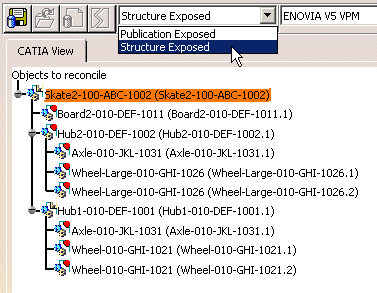
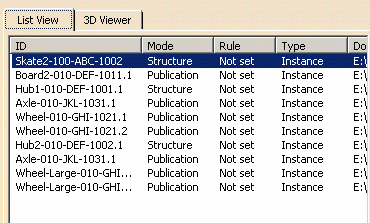
If the root is designated as Publication Exposed, all sub-products will also be set as Publication Exposed.
![]()