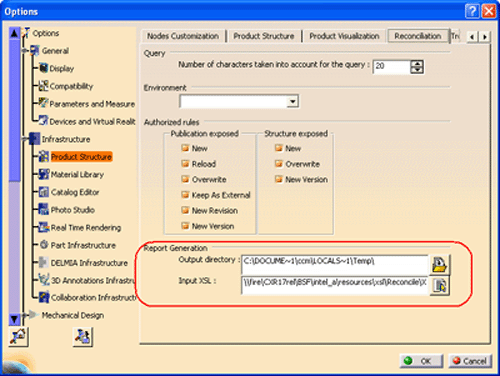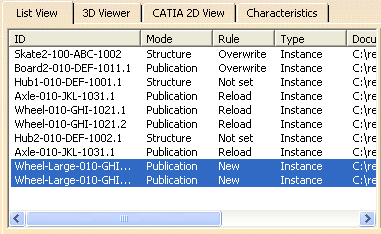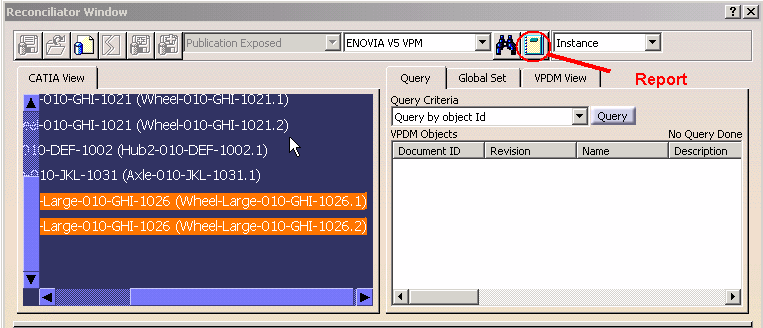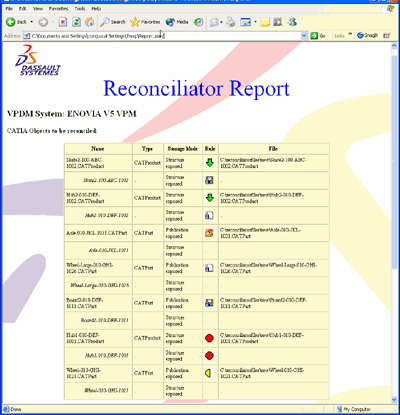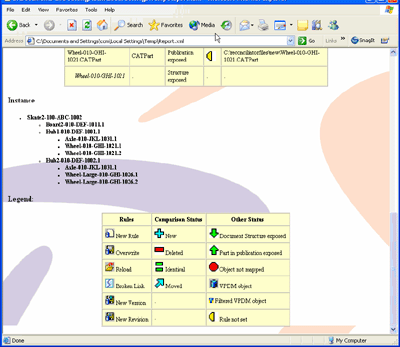At any time during the reconciliation process, you may use
the report functionality to generate a report of the current reconciliation
choices you have defined. When you select the report function, an xml file is saved to a user specified directory and is
launched in the default web browser (the browser must be compatible with
xml and xsl). The xml file references a style sheet which controls
how the information will be displayed in the browser. The browser can also
be used to print the report.