The simulation enables you to identify:
- identical instances
- modified positioning
- the objects available only in CATIA that will be created when saving the result of the reconciliation transaction
- the objects available only in the VPDM that will be deleted when saving the result of the reconciliation transaction
-
In the Reconcile Window scrolling list, select the Compare view.
The document loaded in the CATIA session is compared to the product structure stored in the VPDM vault. The Compare view presents a merged view of the CATIA and the VPDM product structure. This comparison enables you to identify the impacts of the reconciliation on the Product structure stored in the VPDM after applying the reconciliation. The results are displayed in two places:
- In the List View where a new column Compare is displayed
- New: The instance does not exist in the VPDM and is therefore considered as new.
- Deleted: The instance does not exist in the product to reconcile and will be deleted from the VPDM.
- Moved: The instance position will be modified.
- Identical: Both documents (CATIA session and VPDM) are identical.
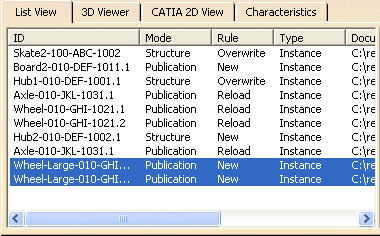
- In the CATIA View, the Objects to reconcile tree displays the files making up the selected .CATProduct file. Note that the different components are displayed along with an icon indicating their status:
 : Indicates
that an instance was added.
: Indicates
that an instance was added.
 : Indicates that
an instance is to be deleted.
: Indicates that
an instance is to be deleted.
 : Indicates that
the instances are identical.
: Indicates that
the instances are identical.
 : Indicates that
the instance was moved.
: Indicates that
the instance was moved. 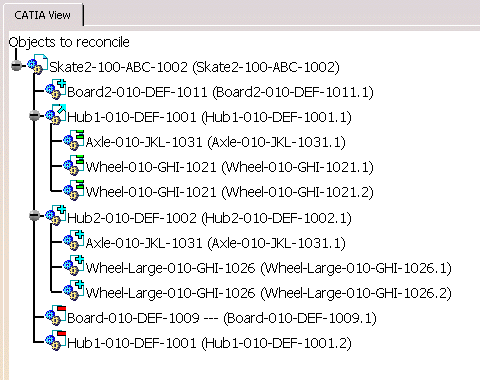
- Note that the Compare view is available at any time (even before selecting a reconciliation rule) as soon as the root product mapping is done.
- If a CATIA object is not mapped with a VPDM object, it will be considered as if the New reconciliation rule had been applied to it.
- In the Compare view, the "moved" icon
 is
not displayed when importing the position modification of a product saved
in Publications Exposed mode. When using the Publications Exposed mode,
product positions are not published.
is
not displayed when importing the position modification of a product saved
in Publications Exposed mode. When using the Publications Exposed mode,
product positions are not published.
-
Follow the scenario described in: Use Case 1: Reconciling a Product Structure to step 8.
-
Select the Compare view in the Reconcile Window.
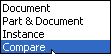
![]()