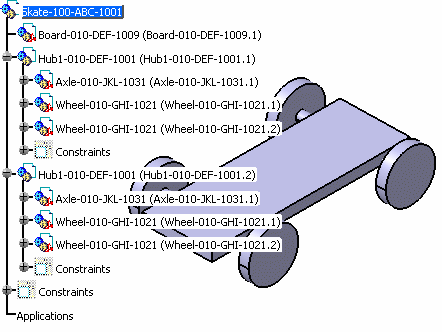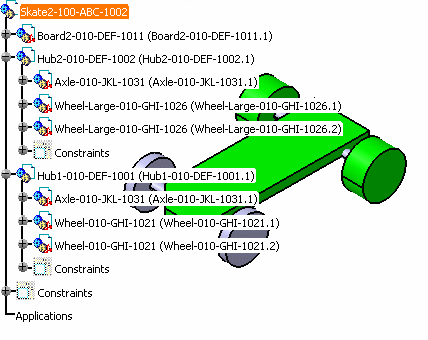- The manufacturer sends the skate board to be modified to his supplier. This skate board is already saved in the VPDM. It is made up of a board, of 2 axis and of 4 wheels that have the same size.
- The supplier sends back the modified skate board to the manufacturer. The board shape is modified and the back wheels are larger. The manufacturer now wants to reconcile both CATProduct files using the Work Package Exchange application.
- activated the cache system (Tools->Options->Infrastructure->Product Structure->Cache Management->check option Work with the cache system)
- have invoked the reconciliation option (View->Toolbars->Reconcile)
- have activated the ENOVIA V5 toolbar (View -> Toolbars->ENOVIAV5)
- have connected to the ENOVIA V5 VPM database (click the Connect User to ENOVIA V5 icon)
To perform this scenario, you will need the following documents:
The Skate-100-ABC-1001.CATProduct document and its sub-products must have been saved in the VPDM in mode Structure Exposed before you begin the reconciliation process. In the scenario described below, it corresponds to the skate board that the manufacturer sends to his supplier for modification. It is made up of:
- Axle-010-JKL-1031.CATPart
- Board-010-DEF-1009.CATPart
- Wheel-010-GHI-1021.CATPart
- Hub1-010-DEF-1001.CATProduct
The documents listed below are those that will be reconciled using the Supplier Chain Engineering Exchange application.
-
Open the Skate2-100-ABC-1002.CATProduct file.
-
Click the Launch Reconciliation icon
 .
.
The Reconcile window is displayed. -
Click the root object (Skate2-100-ABC-1002) in the Objects to reconcile tree, select the Query by object ID query in the Query Criteria scrolling list and click Query.
-
Enter Skate* in the Search String field and click OK.
Skate-100-ABC-1001 is the unique result of the query. -
Click the VPDM View tab.
The mapping has been established between Skate2-100-ABC-1002 and Skate-100-ABC-1001.
The Overwrite mode has been automatically applied to Skate2-100-ABC-1002 in the CATIA View.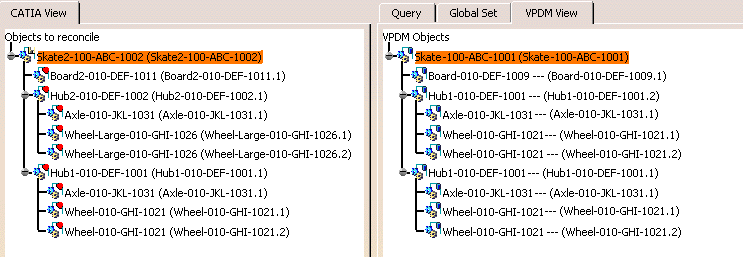
-
The following items were re-designed by the supplier, and the manufacturer wants to save them. For each of the following, select the object in the CATIA view and click the New object in VPDM icon
 .
.
- Hub2-010-DEF-1002: This object is new and does not exist in the VPDM.
- Wheel-Large-010-GHI-1026: This object is new and does not exist in the VPDM.
-
Click the following items in the CATIA View and click the Overwrite in VPDM icon
 .
.- Hub1-010-DEF-1001: Overwrites the Hub1 stored in the VPDM.
- Board2-010-DEF-1009: Overwrites the board stored in the VPDM
-
Click the following items in the CATIA View and click the Reload from VPDM icon
 .
.- Axle-010-JKL-1031: The manufacturer wants to keep the original axle.
- Wheel-010-GHI-1021: The manufacturer wants to keep the original hub.
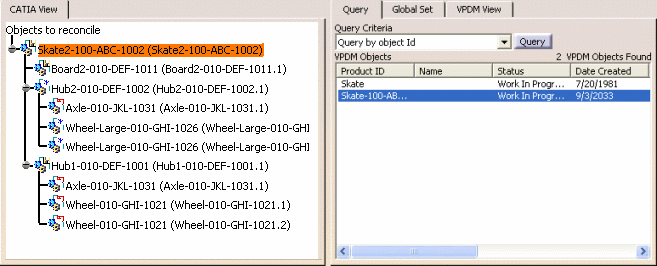
-
Click Apply to apply the reconciliation.
-
Close the Reconciliation transaction and from the File menu, select the Save in ENOVIA command.
![]()