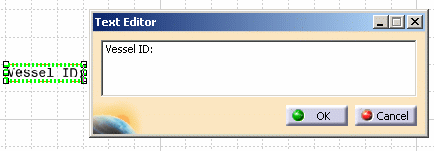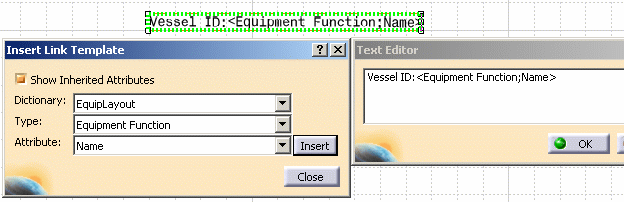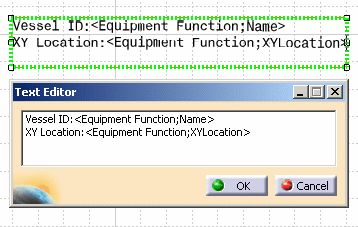Creating a Text Template
|
|
This task shows you how to create a text template document. | |
|
|
Text templates allow you to create
text associated to object attributes, based on styles that you create; and
store them as templates for placing in a document as needed. This is
particularly useful for components or objects that are used frequently.
Text templates can be used in three ways:
Before you create text templates you must enable the correct settings. Click Tools - Options - General - Parameters and Measure and click on the Language tab. Under Language check Load extended language libraries. Either check All Packages, or uncheck this option and load the Knowledgeware packages you will be using. In this scenario, you will create a text template to be used when placing a vessel. |
|
|
|
1. | Open a new diagrams or Drafting document. |
| 2. | Click the Text button
|
|
|
|
You will need to set the
anchor point for your text. This will place the text in relation to
the object you are annotating. Click the Anchor point icon and choose the
alignment position for your text.
Note: A common convention is to display annotation below a component
|
|
| 3. | Right click on the text frame and select the Insert Link Template option from the drop down menu. The Insert Link Template dialog box opens. | |
| 4. | In the Insert Link Template box,
define the template you are creating by selecting the Dictionary, Type and
Attribute from the lists displayed by clicking the down arrows. Click the
Insert button and your selections will display in the Text Editor dialog
box, as well as in the template.
|
|
| 5. | If you want to add more
information, press Enter in the Text Editor window to create a new line.
Repeat the process above to add attributes. Click the Insert
button for each attribute that you add.
|
|
| 6. | Close the Create Text Template box and click OK in the Text Editor. To add the template to a catalog you must save it. You do not have to save it if you only want to use it to add templates to placed components in the same session and will not need it later. | |
![]()