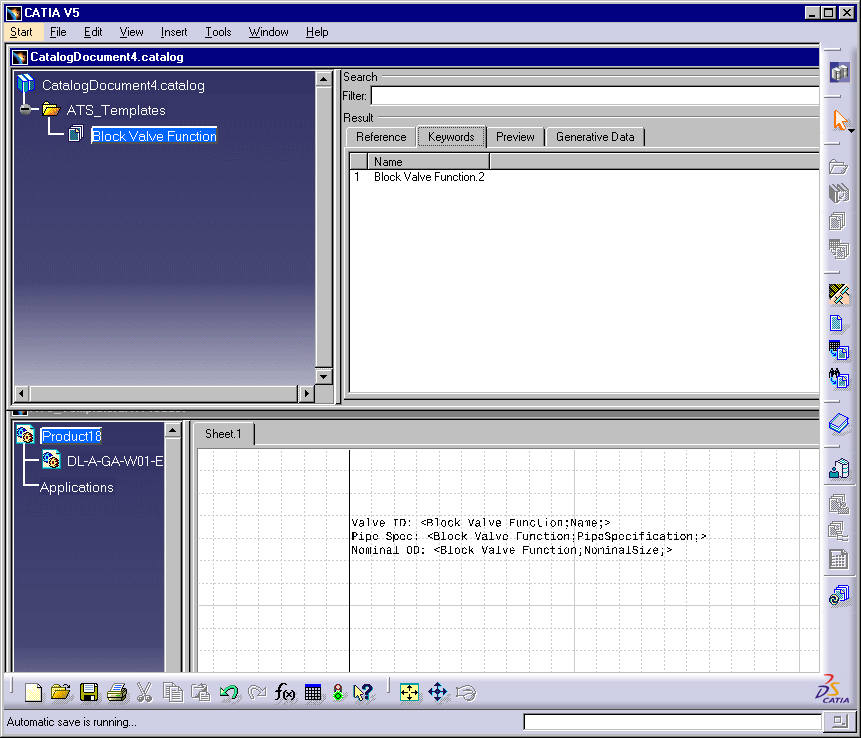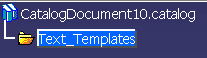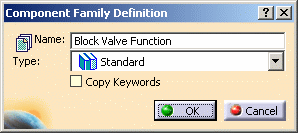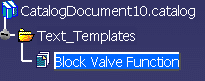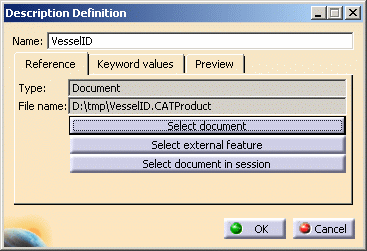Creating a Text Template Catalog
|
|
This task shows you how to create a text template catalog and add templates to it. | |
|
|
Text template catalogs have an entry in the project resource management file. You should modify this entry if you want a particular catalog to display when you are placing a template from a catalog. | |
|
|
1. | Start a new Catalog Document by
clicking File - New and select CatalogDocument
from the List of Types in the New dialog box. Click
Windows - Tile Horizontally so
that both the Annotation Template document and the Catalog document are
displayed.
|
| 2. | Right click on Chapter1, select
Chapter1.object from the drop down menu and click Definition. Change
the name of the chapter to Text_Templates (or any name you prefer).
|
|
| 3. | Click the Add Family button
|
|
| 4. | Double click on the Family that you
created (Block Valve Function) then click the Add Component
button |
|
| 5. | Click the Select external
feature button and select the text in the text template document.
The Name field is updated, and the File name field now displays the name of
the template document. Change the name in the Name field to reflect
the text template; e.g., "Vessel ID".
|
|
| 6. | Click OK. Save the Catalog Document. | |
![]()