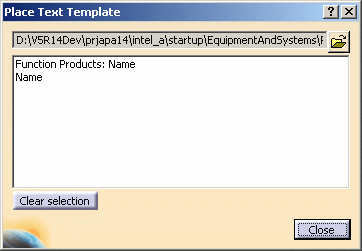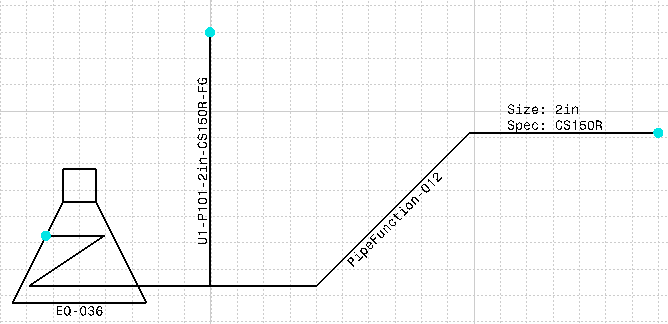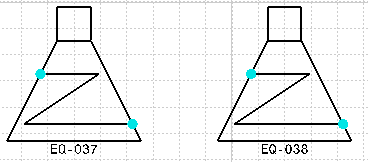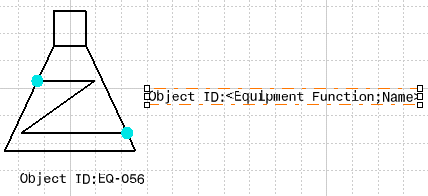Placing a Text Template
|
|
This task shows you how to place a text template. | |
|
|
You can place a text template from a catalog, or from a template that you have created on a sheet and have not yet saved. A text template from a catalog can only be added to a placed component. See Creating a Text Template and Creating a Text Template Catalog for more information. | |
|
|
1. | Place your component. |
| 2. | Click the Place Text Template
button Select the component to which you want to add a template. If a catalog is selected, the templates will display in the window. If a catalog is not selected, or if you want to select a different catalog, click on the folder button beside the catalog name field, and navigate to it.
|
|
| 3. | Select the template you want to
place. It will be added to the component.
|
|
|
|
When you place text with the Place Text Template button, you cannot change the orientation of the text by pressing the Shift, Ctrl, or Alt keys. | |
| You can add templates to other
components without repeating all of the above steps.
Just continue selecting components. The same template is added to these components.
|
||
| If you want to add a different
template to a component, press the Clear Selection button.
Select the component, then select the other template. This template is added to the component.
If you continue selecting components, this same template is added to these components. |
||
|
|
You can add a template
to a component even if the template exists only on your sheet. Select the component to which you want to add a template, then select your template. This template is added to the component.
|
|
![]()