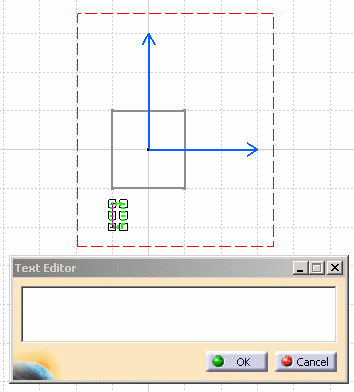Adding Template to Reference Component
|
|
This task shows you how to create a text template on a reference component. | |
|
|
Text templates cannot be added to reference components from a catalog. If you want to add a text template to a reference component you must do so when you are building the component. Also see Creating a Text Template. | |
|
|
1. | Create your component, then click
the Text button
|
| 2. | Enter text in the Text Editor dialog box - it will display in the text template. | |
| 3. | Right click on the text frame and select the Insert Link Template option from the drop down menu. The Insert Link Template dialog box opens. | |
| 4. | In the Insert Link Template box, define the template you are creating by selecting the Dictionary, Type and Attribute from the lists displayed by clicking the down arrows. Click the Insert button and your selections will display in the Text Editor dialog box, as well as in the template. | |
| 5. | Close the Create Text Template box and click OK in the Text Editor. | |
| 6. | Right click on the text template and, in the drop down menu that displays, select Modifiable in Instance (see Editing Annotation on a Placed Component for more information). Save your part and add it to a parts catalog. The text template will display and be updated when you place the part from the catalog. | |
![]()