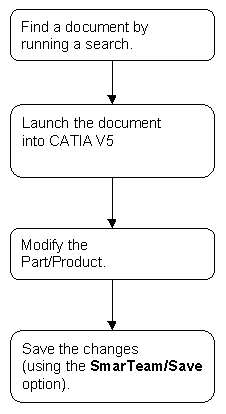
After you create a part in CATIA V5, save it in the SmarTeam database by choosing one of the SmarTeam Save options. This enables you to manage all your parts using the SmarTeam tools.
After you save the part, check the part into the SmarTeam vault by choosing the Life Cycle > Check In option. The part is placed into the Checked In vault.
As you design parts and products in CATIA, you often need to modify an object again and again. It is essential to locate the right document, often a time-consuming task. SmarTeam enables you to locate a document and launch it into CATIA quickly and easily.
The following steps illustrate how SmarTeam can assist you in locating and launching documents.
|
|
In addition, SmarTeam enables you to locate all the parents of any document (using Where Used). See "Finding Out Where a Document Is Used" for details.
In order to modify this part in CATIA you must launch the part into CATIA by choosing Open For > Open for edit. You are prompted to check the part out of the vault, thereby creating a new version of the part. When you wish to place the part into the vault for safekeeping, you can check it back into the vault (using Life Cycle > Check In).
In this manner, SmarTeam manages and protects all revisions of a part.
All life cycle operations on CATIA documents must be performed in the CATIA session.
This section contains the following tasks:
|
|