Hierarchical Links (mainly Product Structure relationships)
When you open a Part or Product in CATIA, it is essential to keep track of all the Assemblies that use this particular document as a component before you begin to modify the Part/Product. SmarTeam enables you to locate all the parents of any document (using the Where Used option). This is particularly helpful when working with large Assemblies with many sub-Products and Parts as components.
The Where Used command determines the list of the documents which have a hierarchical link to the selected document. For example, it lets you define the list of assembly files using a given part.
-
Display a Part (or a Product) in CATIA.
-
Select SmarTeam > Where Used.
A window is displayed listing all the parents of the Part.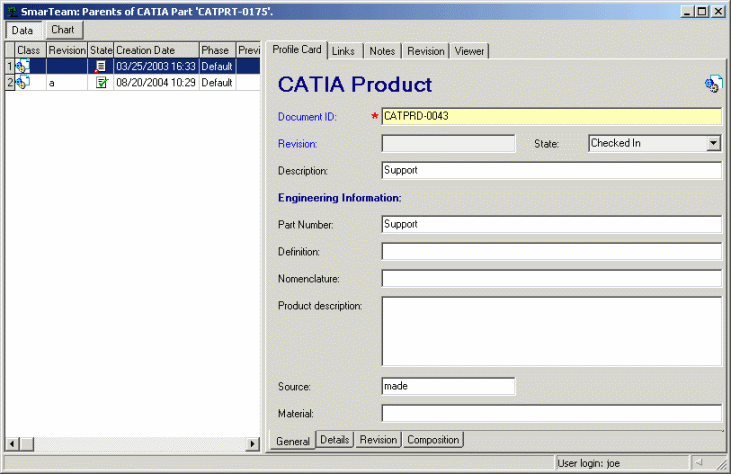
You can browse through the list to view the Profile Card of each document. You can also double-click on a document to launch the document into CATIA, but double-clicking it just opens it: this does not checks it out.
CATIA Technological Links
To retrieve the same information on other types of links, you should look for the CATIA Reverse link information. you need to determine the appropriate link type used. For more information about the different types of links, see Enriched Decision Support with All V5 Links.
Let's take the example of a CATDrawing referencing a CATProduct document. In that case, the link is a CATIA Downstream Application link.
-
Store a CATDrawing document referencing a CATProduct document inside SmarTeam.
-
Locate the CATProduct document inside SmarTeam.
-
To determine the documents referencing to the CATPart document, you have two ways to do so:
- Thru the contextual menu: Associated Objects>CATIA Links>CATIA Downstream Application Reverse.
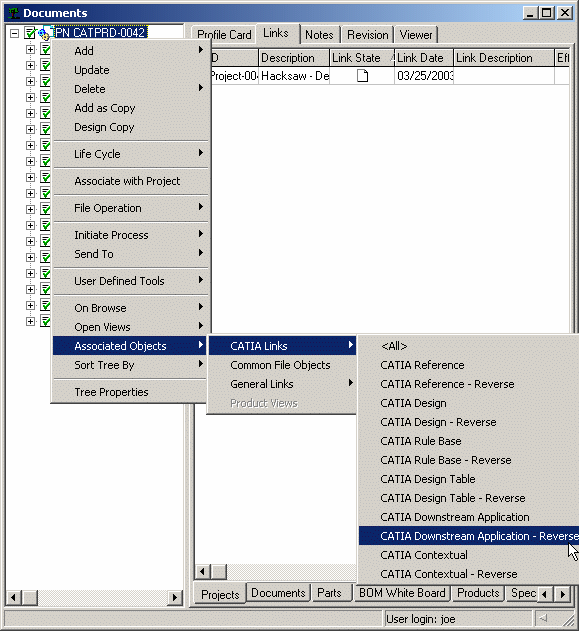
or - From the Profile Card, click the Links tab. Select CATIA Links > CATIA Downstream Application in the Link dialog box.