Prior to performing the scenarios, some properties will already have been mapped in CATIA and SmarTeam by the administrator. This is described in Defining Property Mapping.
Saving Properties in SmarTeam
This task shows you how to define materials and Part Number properties on a CATPart document and to transfer this information from CATIA to SmarTeam.
-
Select the part in your CATIA session.
-
Click on the Apply Materials
 icon to display the Library dialog box.
icon to display the Library dialog box. -
For example, click on the Plaster item
 and click OK.
and click OK. Plaster is added to both the specification tree and the geometry area.
-
Select Edit > Properties.
-
Select the Product tab from the Properties dialog box that appears.
-
In the Part Number field, enter the following text PN-0000053-A1:

-
Click OK.
-
Click the Save icon
 or select the SmarTeam > Save command.
or select the SmarTeam > Save command. -
From the dialog box that is displayed, select a project and click OK.
The document is now declared and its properties are saved in the database. In the SmarTeam profile card corresponding to the document, you can see that the fields Material and Part Number have been completed: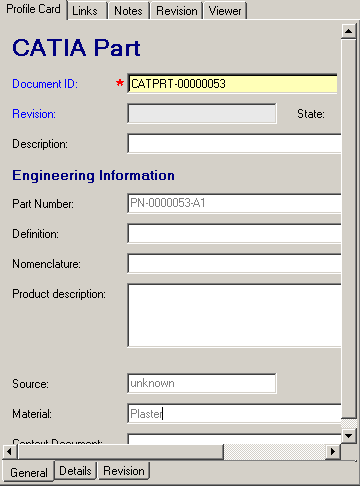
Should you subsequently modify any CATIA properties you can update the database using SmarTeam>Properties>Save in Database.
Updating a CATIA Property Following a Change in SmarTeam |
|
You must already have performed the task Saving Properties in SmarTeam
described above.
Open the SmarTeam: Documents dialog box displaying the profile card of the
CATPart document.
-
In the SmarTeam: Documents dialog box right-click, in the tree, on the document.
-
Select Update.
The Profile Card is now ready to be changed. -
Change the material. For example, enter PVC in the Material field as shown:
-
Back in CATIA, select SmarTeam > Properties > Load from Database.
In the CATIA session, you can now see the new Material attached to the document.
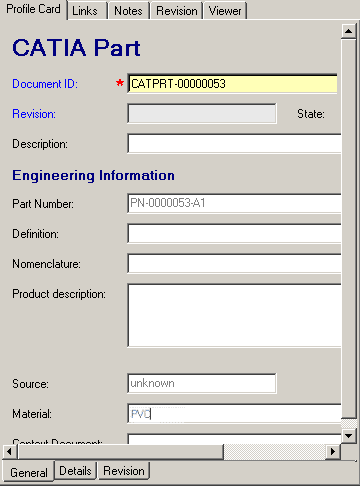 |
The property has been modified in the SmarTeam database.
Note that when you edit a CATIA Document from SmarTeam, its properties are automatically updated to reflect the latest changes in the database.
Reminder
| Command to be used | |||
| from CATIA to SmarTeam |
|
||
| from SmarTeam to CATIA |
|