- A Gravity Annotation for a component, describes the operating condition of the measurement operation.
- A Gravity Load that is assigned to an activity, describes the operating condition of the assembly operation.
This section describes these two operations:
- The visualization of the component defect does not reflect the Gravity Annotation specification. The Gravity Annotation is merely an indication. It is only in the assembly process simulation that the Gravity Annotation has an effect: the gravity effect is subject to change through positioning change and welding, as well as through the component orientation.
- Only one Gravity Annotation can be created in the Annotation Set of a component.
- Only Gravity Load can be assigned to one or several activities.
- For an assembly not modifying the orientation of the assembly components, the same Gravity Load can be assigned to all activities.
- Only one Gravity Load can be assigned to a given activity.
- Gravity loads or annotation cannot be exported nor imported.
Open the BasicTaaProcess2.CATProcess document.
Creating a Gravity Load
![]()
-
Click Gravity Load or Annotation
 .
. -
Select BasicTaaAssembly2, i.e. the CATProduct, as the Component.
The Gravity Load dialog box appears: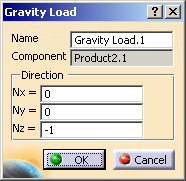
-
Key in the direction of the gravity for the assembly.
-
Click OK.
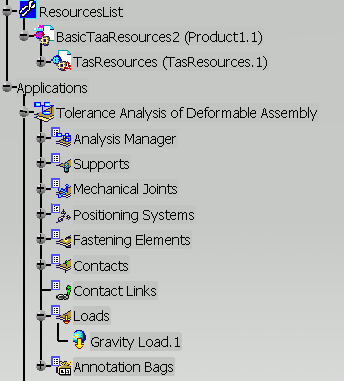
Gravity Load.1 is created under the process. It can be assigned to an activity. The gravity direction is represented by an arrow and applies to the whole assembly.
Creating a Gravity Annotation
![]()
-
Click Gravity Load or Annotation
 .
. -
Select Plate Two.1, i.e. a component, as the Component.
The Gravity Annotation dialog box appears:
-
Select the Positioning System PositionSys2.
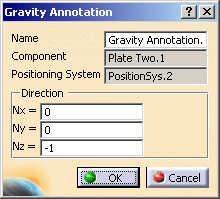
-
Key in the direction of the gravity for the component.
-
Click OK.
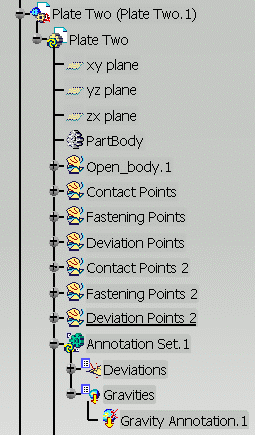
Gravity Annotation.1 is created under the component. The gravity direction is represented by an arrow and applies to the component.