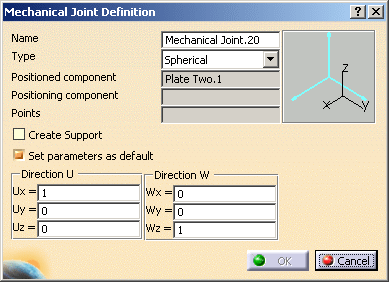This option is available for these commands and allows you to:
See Creating a Mechanical Joint.
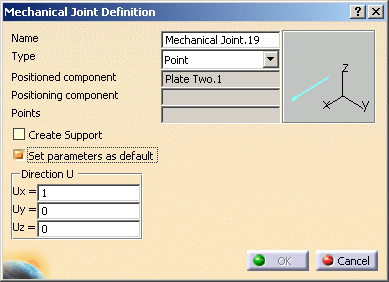
The components and the diameters are the same.
See Creating a Fastening Element.
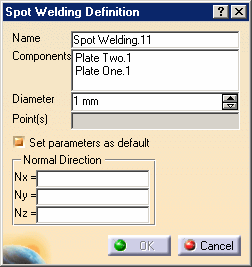
The first and the second component are the same.
See Creating a Contact.
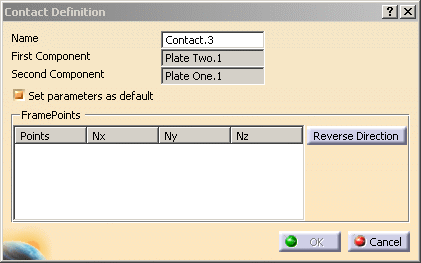
-
Click Mechanical Joint
 .
.
-
Select the Plate Two assembly component as the first element that will be used to create the mechanical joint.
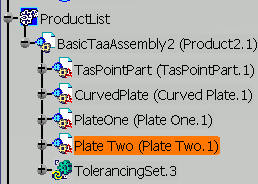
The Mechanical Joint Definition dialog box appears. 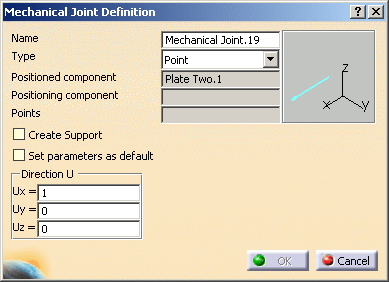
-
Select Spherical in the Type combo and check the Set parameters as default option.
-
Select the Rigid Support.14 support as the second component that will be used to create the mechanical joint.

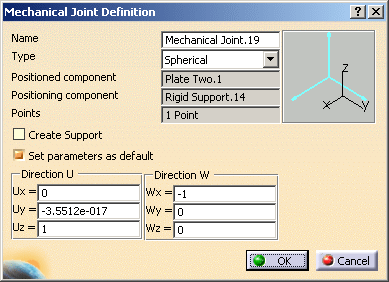
-
Click OK.
Mechanical Joint.19 is created. 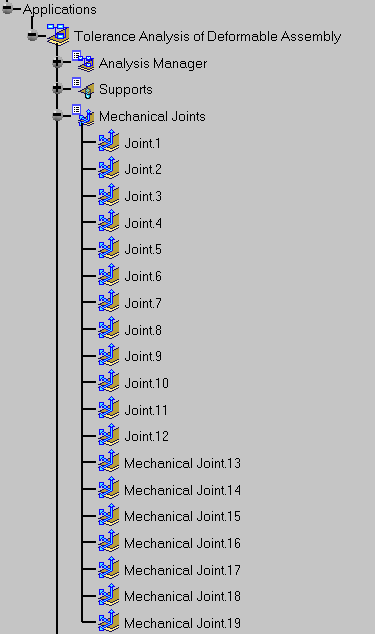
-
Click Mechanical Joint
 .
.The Type option and the First Component are the same as the previously created mechanical joint.