![]()
What do you need to check if the Spatial Index is not updated?
-
Check the introspection process working mode?

-
Check the communication is correctly established between ENOVIA and SpI server:
This communication is enabled through the backbone service, which must be correctly configured on both servers.Backbone service:
-
The port number for the backbone service on the ENOVIA V5 VPM server side and on the SpI server side must be identical.
-
Follow the step-by-step procedures described hereafter:
On the ENOVIA V5 VPM server side (UNIX)
-
Write a Unix shell to run the BBPortChecker executable program provided in the ENOVIA standard installation (to be found in
code/binfolder).Example of such a shell:
#! /usr/bin/ksh/V5R17/B17/solaris_a/code/command/catstart -run "/V5R17/B17/solaris_a/code/bin/BBPortChecker" -env "CATIA.V5R17.B17" -direnv "/V5R17/B17/\CATEnv" -
Run the script shell. This is what you could obtain:
lubludsy evb13o() > ./TestBBPortChecker.shStarting /V5R17/B17/solaris_a/code/bin/BBPortChecker program. Please wait...--> BBPortChecker : Local checketc/services references backbone on port 55555If needed modifies the line "catiav5bb 55555/tcp" in this file
<-- BBPortChecker end
The port number used is in this example is:
55555On the SpI server side (Windows)
-
Write a .bat file to run the
BBPortCheckerprovided with the installation (code/bin folder).Example of such a .bat file
@echo offclsRem ========================================================Rem ========================================================Rem === Filename : TestBBPortChecker.bat ===Rem === Created by / Date : xxx / Sept 2004 ===Rem === Modified by / Date : --- / ------------ ===Rem === Object : Run BackBone Port Checker on Windows side ===Rem === ===Rem ========================================================Rem ========================================================"C:\Program Files\Dassault Systemes\B17\intel_a\code\bin\catstart" -run "BBPortChecker" -env "CATIA.V5R17.B17" -direnv "C:\Documents and Settings\All Users\Application Data\DassaultSystemes\CATEnv"" -
Run the bat file. This is what you should obtain:
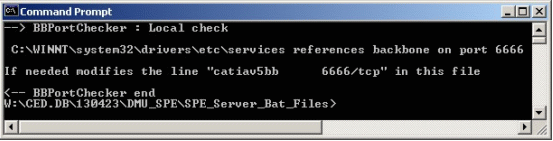
In this example the port number used is: 6666. It is not identical to the ENOVIA V5 server port, therefore it has to be modified
If the port number is identical no change is needed. Go to step 3
-
Change the port number on the SpI server side (Windows). The file to be modified is identified when you run
BBPortCheckerscript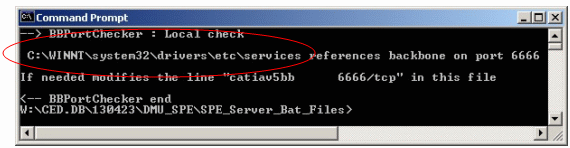
In this example:
C:\WINNT\system32\drivers\servicesSave the services file under a new name (to have duplicate)
Edit the file and change the value for catiav5bb and catiav5run (the catiav5run value is the value of catiav5bb + 1)
Before modification:
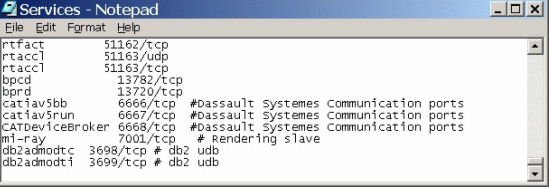
After modification
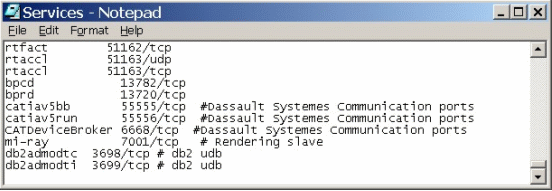
-
When done, save the modified file.
-
Restart the backbone service.
-
Select Control Panel > Administrative Tools > Services
-
Right-click Backbone service and select Restart in the contextual menu displayed.
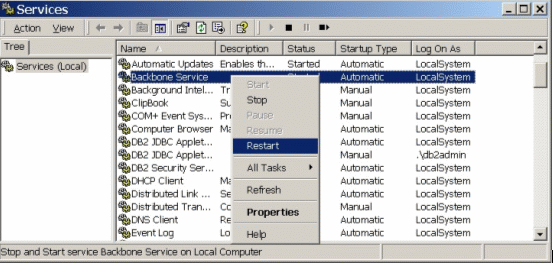
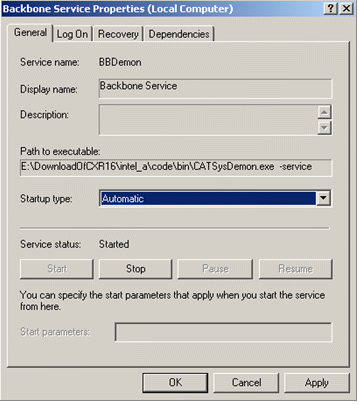
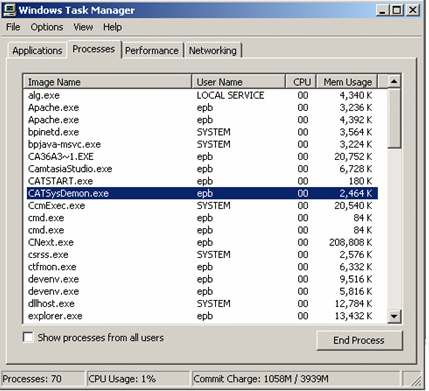
-
-
Run again the
BBPortCheckerexecutable. The port number for the backbone service on the ENOVIA V5 server side and on the SpI server side are now identical.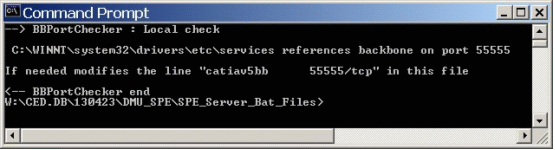
-
-
Test that your spatial index is recognized by the Space Engineering Server:

Read carefully Checking and Testing SpI in Checking Network Communications
-
Make sure the Enovia setting reference a machine or several machines hosting PRC/SPI (SPATIAL.CATSettings).

It is a prerequisite to the correct functioning of SpI.
What do you need to check when the Spatial Index is not retrieving one
or more cgr?
Reminder:
CGR stands for: 3D format generated by introspection process. The Spatial Index is generated from cgrs.
What happens?
SpI Vault configuration might be not be correct:
-
Check VaultClient*variables are correctly set (
VaultClient.properties):VaultClient_PropertiesFilePathVaultClient_PropertiesFileName
Notes:
-
In ENOVIA, vault properties are declared by default in the starting shell or directly in the environment.
-
In the installation example described throughout the documentation, we assume the vault client properties are correctly declared in CATIA and ENOVIA (i.e. CATIA and ENOVIA must share the same vault properties)

Refer to:
-
-
If the problem is not solved, contact VaultClient experts
There isn't any cgr.
-
Check the introspection is correctly set.

Refer to File Introspection Management
-
If the problem is still not solved, contact your introspection maintenance team.
There are cgrs but some are empty or incorrect
-
For the problematic document, check the content management:
-
Right-click your document and select Send to > Content Management:
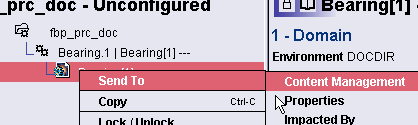
-
-
If the cgr exists:
-
Right-click your cgr document and select Send To > Local Disk...
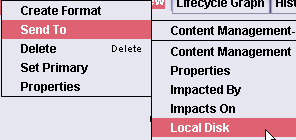
-
Identify a path and folder to export your file.
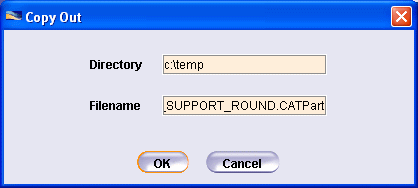
-
Open the exported cgr file in your CATIA session
-
-
If the cgr is missing, empty or incorrect, Regenerate the files, for this:
Click the 4th icon in the Content Management toolbar
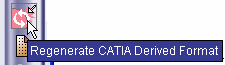
|
|
Refer to LCA documentation > regenerate CATIA Derived
Format) |
- There is only one cgr missing or a few cgr missing, this might a related introspection problem:
- Check the introspection settings (make sure the configuration is
valid). Especially, when working with work package mode.
Read carefully work package use and related recommendations
Important: Introspection must be correctly set (otherwise SpI server can not work) - If the problem is still not solved, contact your introspection maintenance team.