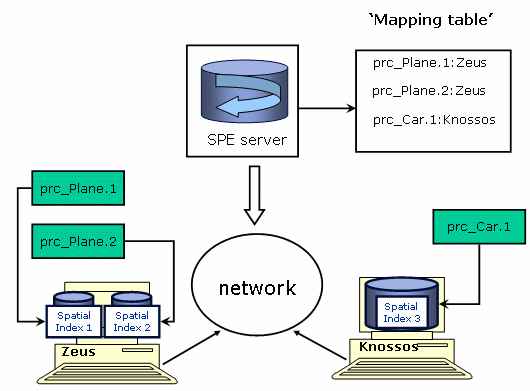![]()
This task explains how to customize the SPE server environment if you decided to perform a manual installation.
![]()
Logon as root.
![]()
We assume that you use the default installation folder
proposed.
Note: one variable declaration must be written within the same line.
-
Add the following variables to the CATIA environment file (
CATIA.V5R17.B17.txt): -
Run CATIA V5 when logged with the SPE user (Apache Service user) and set up the CATIA environment as you would do for any CATIA client (except the SPE settings, DO NOT CHECK THE AUTOCONNECT BOX!)
-
Copy the nphSpaceEngCgi.bat file from:
C:\Program Files\Dassault Systemes\B17intel_a\code\commandto
C:\Program Files\Dassault Systemes\B17\intel_a\code\bin -
Replace the content of nphSpaceEngCgi.bat file with the following, modify the string in green with the appropriate path (depending on your installation).
@echo off
set SPE_OUTPUT_PATH=E:\ServerOutput
rem ----------- Set of dedicated Variables -----------------
set CLASH_RESULTS_FILE=ClashResults.%REMOTE_ADDR%.txt
set STDERR_OUTPUT=%SPE_OUTPUT_PATH%\%REMOTE_ADDR%2.txt
set STDOUT_OUTPUT=%SPE_OUTPUT_PATH%\%REMOTE_ADDR%.txt
rem ------------- End Dedicated Variables ------------------
rem ------------- Clean ------------------
del "%SPE_OUTPUT_PATH%\%CLASH_RESULTS_FILE%" 2>"%STDERR_OUTPUT%"
rem ------------- End Clean ------------------
rem ---------- We Call the Design Assistant ------------------
C:\Program Files\Dassault Systemes\B17\intel_a\code\bin\CATSpaceEngCgi.exe -envCATIA.V5Rn.B17-direnv "CGI_environment_path" 1>"%STDOUT_OUTPUT%" 2>"%STDERR_OUTPUT%"rem ----------------------------------------------------------
rem ---------- We put in stdout of Apache the Http Response --
type "%SPE_OUTPUT_PATH%\%CLASH_RESULTS_FILE%"
rem ---------------- OK Response returned --------------------
Remarks
CATIA.V5R7.B17.txtis the default environment file created during CATIA installationCGI_environment_pathis the complete path to the directory containing the CATIA.V5Rn.B16 environment file.E:\ServerOutput corresponds to the CGI outputs directory (you should create it if not existing)
The Apache user should have read/write access to this directory.

The @echo off must not be modified (switching @echo off to @echo on disables the SPE server).
![]()