You can section your visual comparison results and browse the section in the Section viewer. Comparison colors identifying common, added and/or removed material are kept in the Section viewer.
This task illustrates the integration between Compare Products and Sectioning commands.
No sample document is provided.
-
Click the Compare Products
 and run a visual comparison. The
Visual Comparison viewer opens showing the results.
and run a visual comparison. The
Visual Comparison viewer opens showing the results.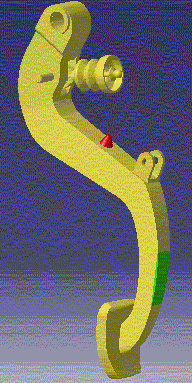
-
Click Sectioning
 .
Sectioning tools are available in the main document window: you can
manipulate the plane directly, create a
3D
section cut and
position the plane on a target.
.
Sectioning tools are available in the main document window: you can
manipulate the plane directly, create a
3D
section cut and
position the plane on a target.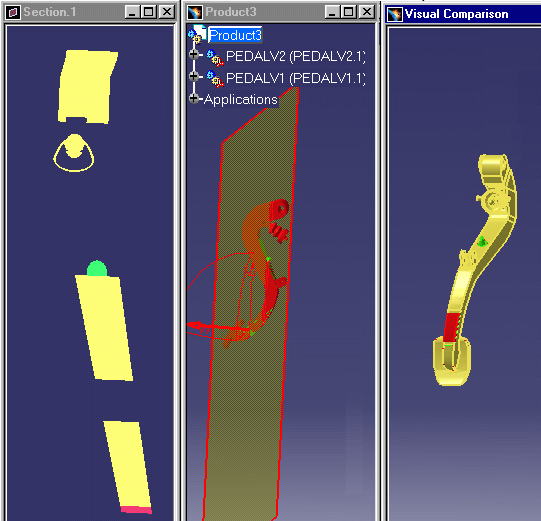
The Section viewer is automatically tiled vertically alongside the other windows and is locked in a 2D view.
-
Manipulate the section plane in the document window and browse results in the Section viewer.

Note: Comparison colors identifying common, added and/or removed material are kept in the Section viewer:
-
Yellow: common material
-
Red: added material
-
Green: removed material.
-
![]()