- after having created walls by extrusion (see Extruding)
- after having created a wall on edge (see Creating Walls from an Edge).
![]()
A model is available in the Extrude2.CATPart from the samples directory.
Isolating Extruded Walls
-
Right-click the Extrusion.1 feature and choose the Extrusion.1 object -> Isolate contextual menu item.
The Extrusion Isolate dialog box is displayed.
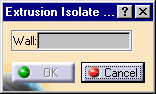
-
Select one of the wall of the extrusion to be isolated.
The selected wall is highlighted in the geometry.
This wall is the reference wall, meaning that it can be modified and the other walls will take the modification into account. On the other hand if the other walls are modified the reference wall is an anchoring wall, and modifications will be made around it.The Extrusion Isolate dialog box is updated.
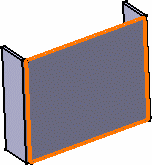
-
Click OK in the dialog box.
The walls of the extrusion have been isolated, each with its own sketch. Yet coincidence constraints are automatically generated between the isolated walls.
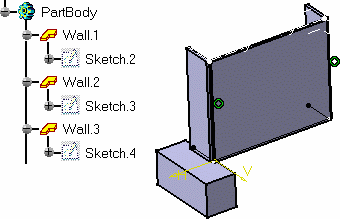
The extrusion's initial sketch is retained (Sketch.1 in the example above).
-
Double-click the sketch of the reference wall (here Sketch.3) and modify it by increasing its length.
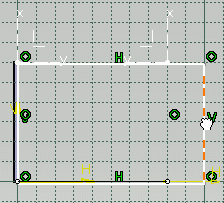
-
Exit the Sketcher using the Exit icon
 .
.
The Part is updated.
You can note that the wall that was adjacent to the pad, now lies on it, as it is the reference wall that was modified.
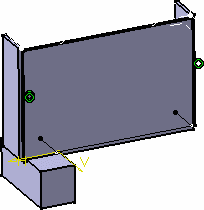
However, had you modified the sketch of the wall lying on the pad (Sketch.4), moving it further away from Wall.2 as shown here to the right, the updated pad would not take the gap between the walls into account.
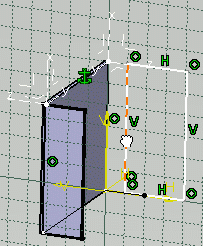
The resulting part looks like this (Wall.3 has been modified but still coincides with Wall.2):
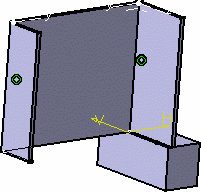
Isolating Walls on Edge
-
Right-click the wall on edge and choose the Wall On Edge contextual menu item.
The wall on edge is then changed to a standard wall, as you can see from the specification tree.
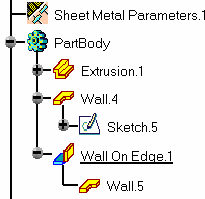
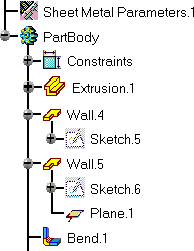
You can then edit its sketch if needed.
In the present case, the wall on edge had been created with a bend. Therefore when isolating this wall from the reference wall, the bend is created as a separate feature that can be edited as well.
The angle value between the two walls is displayed for edition.
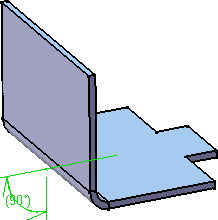
- You cannot undo an Isolate action after having modified the wall.
- Isolating a wall on edge erases all updating data.
![]()