Open the Wall1.CATPart document from the samples directory.
-
Click the Wall on Edge icon
 and select an edge of an existing wall.
and select an edge of an existing wall.
The Wall On Edge Definition dialog box is displayed together with a preview of the wall.
-
Define the type of wall to be created by specifying the Reference, that is:
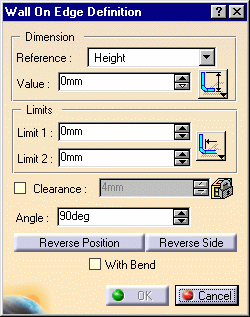
- the Height of the wall: that is the orthogonal projection
from the top of the wall on edge to the reference wall.
Select the icon
to define the height of the wall from the bottom of the reference wall or
the
icon
to define the height of the wall from the bottom of the reference wall or
the  icon to define the height of the wall from the top of the reference wall.
icon to define the height of the wall from the top of the reference wall.
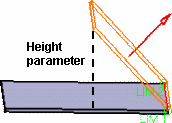
- the Length of the wall: that is the absolute value of the wall on edge without bend.
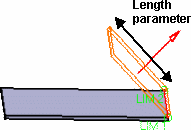
- the limits of the wall: Limit 1 and Limit 2. These texts only indicate
on which side a given limit is. They are not precisely on the limit spots.
The actual locations of the limits are defined with the


 icons and an input
distance that is taken into account respectively from the inner side of an
existing bend, the inner side of an existing wall or the outer side of an
existing wall.
icons and an input
distance that is taken into account respectively from the inner side of an
existing bend, the inner side of an existing wall or the outer side of an
existing wall.
- the angle of the wall: by default it is perpendicular to the plane containing the edge. You may modify it according to your needs. it is updated dynamically on the screen.
This preview gives information about:
-
the Sketch Profile: by default, if you pick an edge on the top of the reference wall, the direction of the wall is upwards, if you pick an edge on the bottom of the reference wall the direction of the wall is downwards.
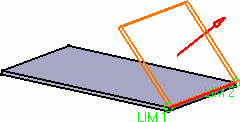
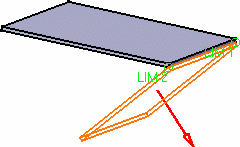
You can invert the sketch's position, and therefore the wall's, using the Reverse Position button.
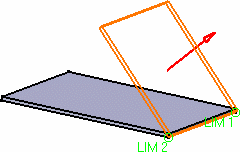
Preview with bottom edge selected and sketch profile inverted
- the material side: by default the material side is proposed so as to keep a continuity with the reference profile.
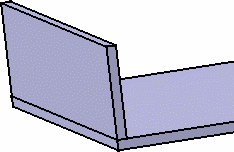
However, you can change it by clicking the red arrow or the Reverse Side button.
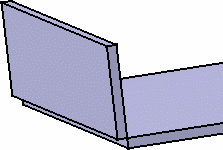
The entered value is the radius of the bend on this edge.
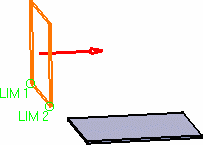
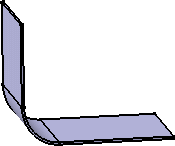
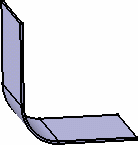
Wall on edge without clearance
-
You can also choose to create the wall with or without a bend by checking the With Bend option.
- If there is no wall from which a limit can be computed, the reference element is the edge of the reference wall.
- A wall on edge is defined by the selected edge (reference edge). When
the reference edge is modified, by adding any feature that shortens the
edge (a bend to an adjacent wall on edge or a cutout for example) the wall
on edge based on this reference edge is recomputed.
To avoid this you may:- create the bend manually on the wall modifying the edge used as the reference to create the other wall
- reorder the creation of walls to postpone the creation of the modifying feature
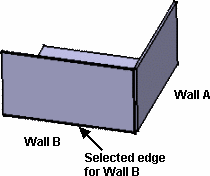
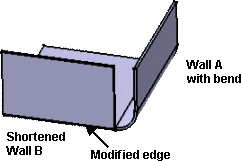
- Both limits are computed with the same reference icon.
- The bend is not previewed, even if the option With Bend is checked. However it will be created.
- The selected options are modal and will be proposed to create the next wall.
- Walls on edge being contextual features, if you break the profiles continuity by inverting the material side of a wall, you may have to manually re-specify all features based upon the modified one, even if they are not directly connected to the modified wall, in order to update the part afterwards.
This is the case when creating a wall on edge from another wall on edge, for example:
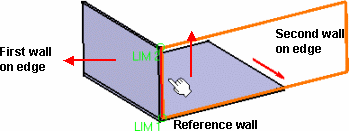
- If you invert the material side of the reference wall on which the first wall on edge has been created, both walls on edge are relocated (as if you were flipping the geometry):
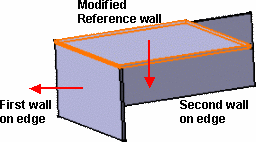
- If you invert the material side of the first wall on edge (and not the material side of the reference wall), the second wall on edge is relocated. Indeed, its specification being relative to the first wall on edge, when its input data (i.e. the edge selected on the first wall on edge) is modified, the second wall on edge is rebuilt at a new location.

-
Click OK in the Wall On Edge Definition dialog box.
A WallOnEdge.x element is created in the specification tree.
- A WallOnEdge.x element can be edited: double-click it in the graphic area or in the specification tree to display its creation dialog box and modify the parameters described above, including the edge from which it is created. However, the sketch of a wall on edge cannot be edited directly.
- Would you need to edit the sketch of a wall on edge, you have to isolate it first. See Isolating Walls.
- You can cut or copy and paste a wall on edge.
- If you cut and paste a wall on edge with children elements, these children elements are lost. This may result in update errors.
- You cannot undo an Isolate action after having modified the wall.
- Isolating a wall on edge erases all updating data.
![]()