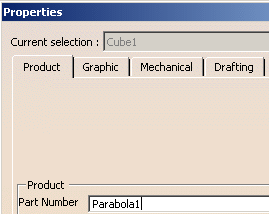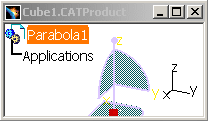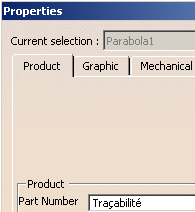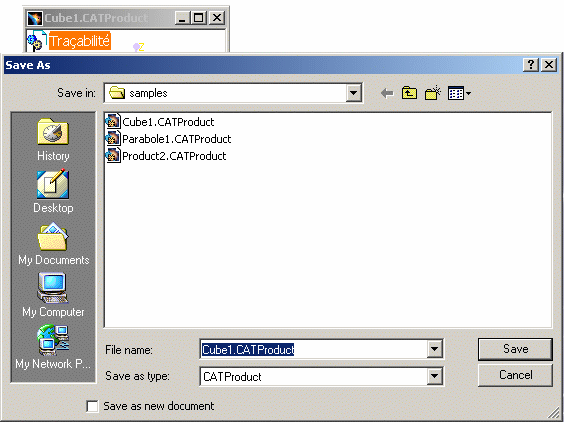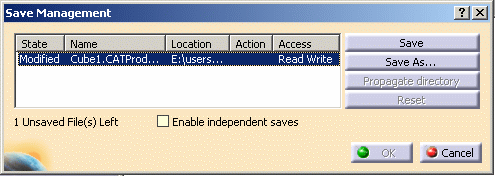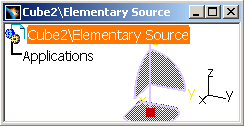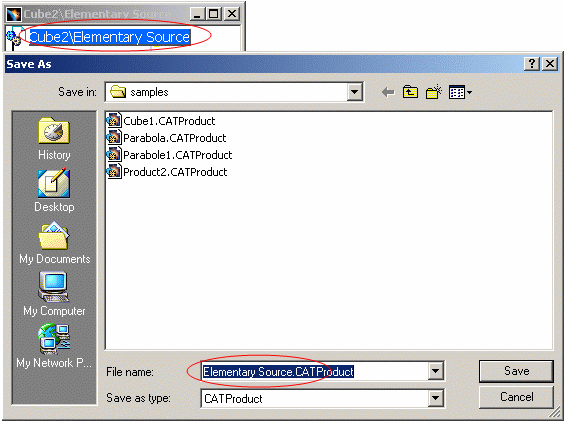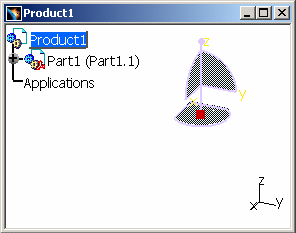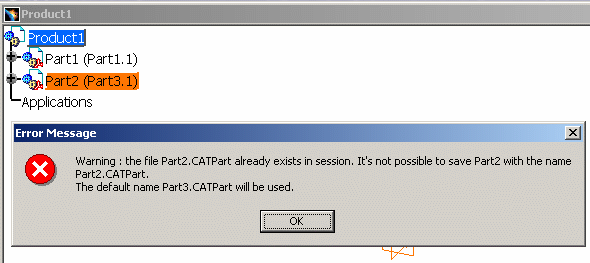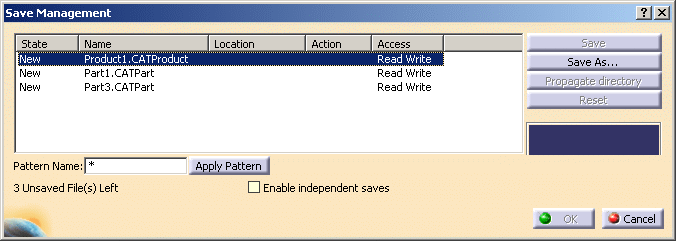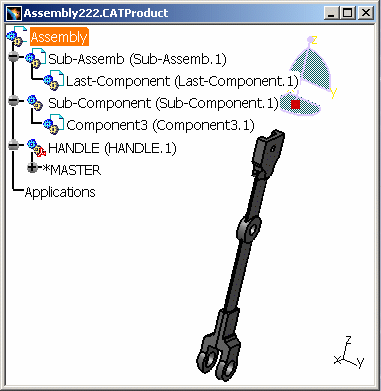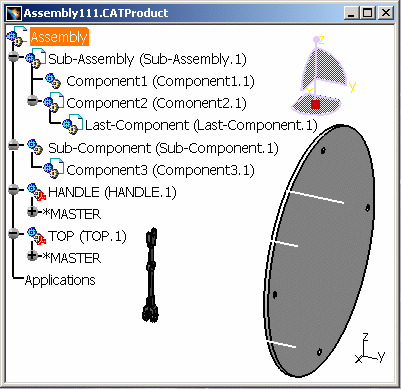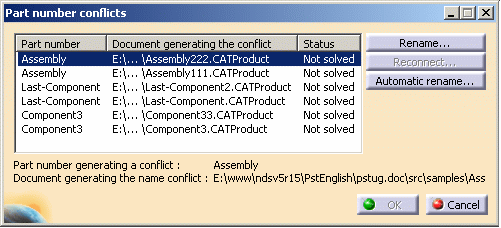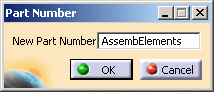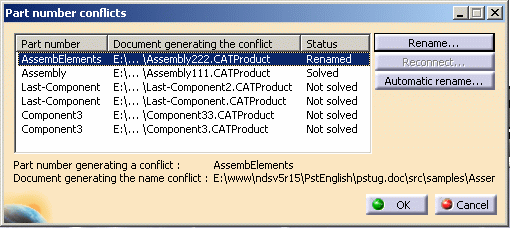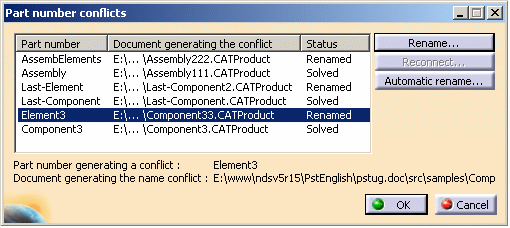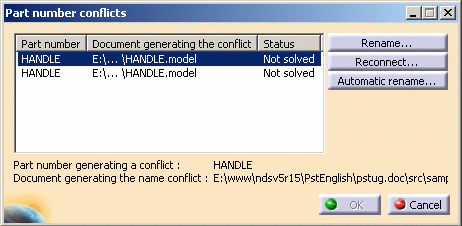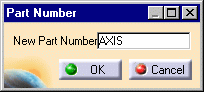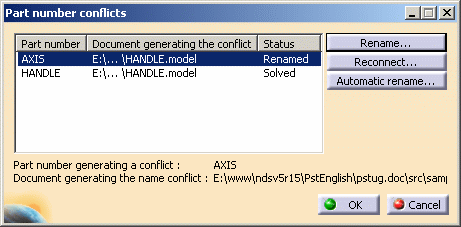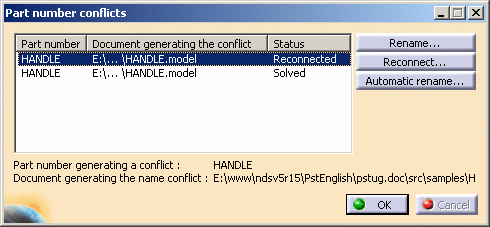|
The
first section of this chapter explains about what are the renaming restrictions.
The
second section explains about how to rename a component (CATPart or
CATProduct) after its insertion into an existing Assembly and how to
solve name conflict.
- Renaming Rules
- User Interface
- Manual Input
- Part Number /
File Name Differences
1st scenario: renaming the Part Number
2nd scenario: using Special Characters
3rd scenario: using the Backslash
4th
scenario: unicity
- Managing Part
Number Conflicts
|
 |
Renaming Rules
There are some situations in which the User cannot rename the Part
Number:
- Unicity: in a CATProduct, the Instance Name must be unique
at one Assembly level. The Part Number must be unique within the
complete assembly (with only one exception).
You cannot enter the same Instance Name as the existing one in the
document, at the same level.
- Influence of the Part Number on the name of the document: By
definition, the File Name is the name of the Part Number. And if you
rename the Root's Part Number (and the document is not saved as a
file), CATIA V5 tries to change the name of the file that is going to
be saved.
- Neither these special characters "!" and ":" nor an empty name "
" and blank character at end of the string should be used in the:
- Instance Name
- Part Number
- Publication.
- About special characters described in
About File Names, in CATIA - Infrastructure User's Guide,
you can use them in the Part Number but not in the File
Name because:
- a default name is attributed to the File,
- or the File Name is automatically truncated before the backslash
(backslash is not authorized in File Name), see exact list of
restrictions:
About File Names.
- Specific Language characters like
 and and
 (French) for
instance cannot be used in the File Name. An error message appears
when you try to save this File. (French) for
instance cannot be used in the File Name. An error message appears
when you try to save this File.
|
|
User Interface
These renaming rules intervene in:
|
| |
Manual Input
-
Open a New Product in CATIA V5. Activate the Manual
Input setting in Tools > Options > Infrastructure > Product Structure has
been activated.
-
Click on the Part icon and enter a name in the Part Number box.
You can see
that the name of the file is also Cube1.
-
Change the Part Number to Parabola1 in the
Properties contextual menu. You can notice that the name of
the document becomes the same as the Part Number name; it is influenced
by the Part Number name.
|
| |
 |
| |
 |
| |
Part Number /
File Name Differences:
1st scenario:
Renaming the Part Number
|
|
-
Save this product Parabola1 under the name Cube1: the
Part Number is different from the document's name.
2nd scenario:
Using Special Characters
-
Change the Part Number of Parabola1 in the
Properties contextual menu into:
 (special
characters). And you can notice that the name of the document remains
Cube1 and it no longer corresponds to the Part Number name. Special
characters are not supported when saving the document as a file. (special
characters). And you can notice that the name of the document remains
Cube1 and it no longer corresponds to the Part Number name. Special
characters are not supported when saving the document as a file.
|
 |
For more
information about special characters when saving a document, please refer
to
About File Names, in CATIA - Infrastructure User's Guide. |
| |
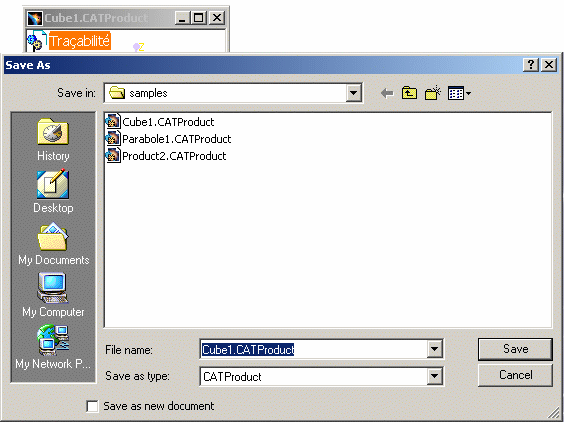
|
| |
-
Open the Save Management window (File > Save
Management): Cube1.CATProduct appears, the name of the document
does not correspond to the name of the Part Number containing Special
characters.
3rd scenario: Using
the Backslash
|
| |
-
Create a New product and give it a name with a
backslash: "Cube2\Elementary Source".
-
Save this product and you will see that all the words
before the backslash, and the backslash, are not taken into account.
So that the Undo functionality can work properly, a
deleted CATIA document remains available in Session.
As it is not possible to save two documents with the same name
in the same directory, CATIA V5 sometimes prefers to make the File
name different from the Part Number.
4th scenario: unicity
-
Create a New CATProduct: Product1.CATProduct.
-
Insert 2 New Parts in this CATProduct: Part1.CATPart
and Part2.CATPart.
-
Delete Part2.CATPart:
-
Insert a new part: Part3.
-
Rename Part3 into Part2 via the Properties
contextual menu, you will be able to change the part Number but not the
Document name (Part3.CATPart). A warning appears reminding you that
Part2.CATPart has disappeared from the assembly but it still exists in
session.
-
You can also check this by clicking in the menu:
File > Save Management.
In one session, you cannot have two CATIA Documents having the
same name. This is why the Document Name remains unchanged.
|
| |
 |
| |
 |
|
Managing Part
Number Conflicts
|
 |
Open the
Assembly111.CATProduct
document. |
 |
-
Select Assembly in Assembly111.CATProduct and Insert
Assembly222.CATProduct
document. For more information about importing a document, see
Inserting Existing Components.
In both Assembly111.CATProduct and Assembly222.CATProduct,
some components (Assembly and Last-Component) have the same Part
Number, which makes the insertion problematic because the entities'
Part Number must be unique in the whole document (not only
at one Assembly level).
Therefore, the Part Number Conflicts dialog box is
displayed:
This table exposes the name conflicts between
Assembly111.CATProduct and Assembly222.CATProduct. It provides
details about:
- Part Number: the Part number of the component
generating the conflict.
- Selected File: references of the imported document.
- Document generating the conflict: the position and
name of the document generating the conflict.
- Already imported file: source already existing (with
the same Part Number as the imported component) inside the root
product.
- Status: not solved, when 2 components have the same
Part number.
The Reconnect... button is activated when the imported
component has the same geometry as the one in the original
document.
|
 |
In a CATProduct,
the Part number must be unique at every level in the specification tree.
The Part number's unicity is applied to the whole document. |
|
-
The solution is to rename the component generating the
conflict: Select a line corresponding to a conflicting component and
click the Rename... button to display the Part Number dialog
box. You can enter a new name, for instance "AssembElements" to
replace "Assembly":
Once you have renamed this component, the Part
number conflicts dialog box is updated; the status of "AssembElements"
(former "Assembly") is then: Renamed. Thus the Part Number conflict
with Assembly in assembly222.CATProduct is resolved:
You can do the same with the last two conflicts:
Last-Component and Component3, and you will obtain for instance:
-
Click OK to validate the operation and the
conflicting components does not exist anymore; the new Part Numbers are
now displayed in the specification tree:
The conflicting names are automatically changed in
Assembly111.CATProduct. |
 |
There is an exception: A local reference
such as HANDLE (HANDLE.1) can have several occurrences with the same Part
number, provided that both occurrences stand on a different assembly
level. In our example, HANDLE (HANDLE.1) appears at 2 levels. For local
references (.model, .cgr), the unicity rule is applied to one Assembly
level only.
As for the Instance Name, it must be unique at one Assembly
level. You can find the same instance name in a CATProduct, but not in an
Assembly level. |
|
-
If you try to copy
the HANDLE.model and paste it into the same document
Assembly111.CATProduct, under AssembElements, its Instance Name is
automatically converted into HANDLE (HANDLE.2).
However, its Part Number remains similar because it is a new
instanciation of the local reference HANDLE.
It is possible for you to change again the Instance Name of this
component, but you have to respect the unicity rule. For more
information see Modifying
Component Properties.
-
If you try to insert
HANDLE.model in Assembly111.CATProduct, the following Part number
dialog box appears:
You can either Rename or Reconnect Document generating conflict:
- Rename the Document generating conflict : if the
inserted component is different from the one in the already
existing document. Therefore, you create a new local reference in
the document.
- Reconnect the Document generating conflict : if the
inserted component is the same as the one in the already existing
document. As a consequence, you create a new instanciation of the
existing local reference. It is the same process as when copying
and pasting HANDLE (HANDLE.1).
-
If you choose the Rename... button, "HANDLE"
can be renamed with "AXIS".
The status of the inserted document has been modified and the
Part number conflict is resolved:
You can visualize the adjustment in the
Specification tree:
-
If you click the Reconnect...
button (instead of Renaming), it has the same effect as copying
and pasting the .model, HANDLE (HANDLE.1), into the same
document, Assembly111.CATProduct : you create a new instanciation of
the existing local reference.
And its Instance Name is automatically converted into
HANDLE (HANDLE.2). See the
Assembly111.CATProduct picture above.
The process of renaming a CATPart is the exactly the same,
except that you are not allowed to insert a CATProduct into a
CATPart.
|
 |
For more
information about the options for Part number definition (Manual Input),
see
Defining the Default Part Number of the Component to be Imported.
|
|

|