-
Select Body.1 in the specification tree.
-
Select Edit >Properties or select the Properties contextual command.
The Properties dialog box displays.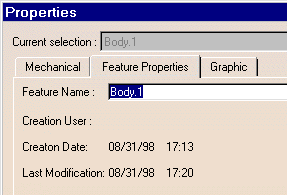
Two tabs deal with bodies:
- Feature Properties
-
Graphic
The Feature Properties tab displays the body's name. This name is editable if the part is not read only. Enter Assemble1 in the Name field. The new name appears in the specification tree.
The application also displays the date of creation and of the last modification. -
Click the Graphic tab to change the color of the body.
The graphic properties available for editing are: - Fill Color (colors the current object) and Transparency
- Edge Color, Line type and Thickness
- Global Properties
To have details about how to change graphic properties, refer to Infrastructure User's Guide.
- The features you create within a body take on the color of this body, whatever it is.
- When applying a color to a feature, all the faces of this feature take on this color.
- The color you apply to a face prevails over the other colors defined for features and bodies.
These three rules apply when associating bodies.
- The faces generated by any transformation
take on the color of the body, as shown in the following example.
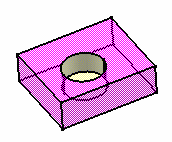
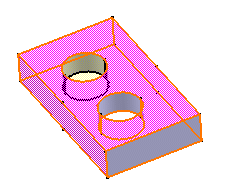
Before The body is composed of a pink pad and of a yellow pocket
After
Both faces the pattern has generated, i.e. the front face and the cylindrical face take on the color of the body which was the application default color.
-
Click OK.
The application takes these modifications into account and displays the new body name.