The information in this section will help you create and edit Sequential Axial and Sequential Groove machining operations in your manufacturing program.
Select either Sequential Axial
![]() or Sequential Groove
or Sequential Groove ![]() .
.
In the dialog box that appears, select the geometry of
the holes to be machined
![]()
Then set the strategy parameters
![]() for defining a sequence of elementary tool motions
and machining conditions.
for defining a sequence of elementary tool motions
and machining conditions.
Next, select the global and local geometry to be machined
![]() .
.
Finally, specify the tool
![]() to be used, NC macros
to be used, NC macros
![]() ,
and feeds and speeds
,
and feeds and speeds
![]() as needed.
as needed.
Tool motions and machining strategy parameters are defined in the Strategy
tab page
![]() .
.
Elementary tool motions are added to the list in the Motions tab of the Strategy page. The list can be managed by:
moving motions up or down the list using the Arrow icons
removing motions using the Remove icon.
editing the properties of a motion using the Properties icon.
|
Spindle Speed
A tool motion defined by a spindle speed. Spindle mode: Machining
/ Local spindle speed NC_SPINDLE NC command is generated in output file.
|
|
Spindle Stop
A tool motion defined by a spindle stop or lock. Spindle stop: NC_SPINDL_STOP
NC Command is generated in output file
|
|
Delay
A tool motion defined by a delay (in spindle revolutions or time). Dwell mode: By time units / By revolutions. NC_DELAY NC command is generated in output file
|
|
PP Word
A tool motion defined by PP word statements (access to a PP word table is available if one is defined on the machine of Part Operation). |
|
Go to Plane
A tool motion defined by an axial motion to a plane defined and numbered 1 to 5 in the Geometry tab. The motion is done normal to the plane. Offset on plane: offset is added to the offset that can be set on the geometric element selected in the Geometry tab. Feedrate mode: Compensation: NC_COMPENSATION syntax is generated in the output file when
the compensation point is different from previous motion.
Note: |
|
Go Delta
A tool motion defined by a displacement specified by DX, DY, DZ values. Positive DZ value is defined along the machining hole axis. See also Feedrate mode and compensation.
|
|
Go to Clearance
A tool motion defined by an axial motion up to clearance plane (defined by the Approach clearance). The tool tip will reach the plane defined by the approach clearance displayed on the Strategy tab page. See also Feedrate mode and compensation.
Default behavior is as follows. |
|
Circular
A tool motion defined by approach, retract and complete circular motions, which are defined in the icon of the dialog box. Toolpath
is generated as follows. Feedrate type, or local value (including feedrate unit) can
be set on each motion. Offset on diameter: offset taken into account for tool path computation (positive value defines offset inside the circle and negative value defines offset outside the circle). Direction of cut: Climb / Conventional (direction of motion is done to respect cutting condition). Spring pass: defines an optional circular motion before retract motion (default value is not activated).
|
|
Helical
A tool motion defined by approach, retract and complete helical motions, which are defined in the icon of the dialog box. Approach, retract motions can be activated or deactivated (the helical motion cannot be deactivated). Feedrate type, or local value (including feedrate unit) can
be set on each motion. Offset on diameter: offset taken into account for tool path computation (positive value defines offset inside the contour and negative value defines offset outside the contour). Plane: defines the plane to reach (can be plane 1 or plane 2 of the level). Offset on plane: offset which is added to the offset that can be set on the geometric element selected in Geometry tab page. Helix mode (by angle/by pitch): angle or pitch value is displayed. Direction of cut: Climb / Conventional.
Note: The up/down helix motion direction is defined
with the plane to reach. Up or down helix motion is defined
with the difference between the current position and the plane
to reach. |
Sequential Axial and Sequential Groove operations inherit options
and behavior available on axial operations:
Check element selection, Offset on check, Top element selection, Top element/Projection,
Origin offset, Jump distance, Machining points to select (selection and management
of machining points), ordering capability (Closest, Manual, By Band, Reverse
Ordering), Machining
Pattern selection, and so on.
Refer to 2.5 to 5-axis Drilling Operations for
more information.
However, there are some differences concerning Geometry selection.
Sequential Axial operation:
Geometry selection is dedicated to hole machining.
Planes (and offset) or depth value are defined by the user to manage axial
toolpath between planes.
Any number of planes can be selected and used for the tool motions.
Sequential Groove operation:
Geometry selection is dedicated to groove machining.
Planes, diameters (and offsets) or values are defined by the user to manage
axial and circular motions.
Up to 10 machining levels can be defined: 2 planes and 1 diameter can be
defined on each level.
The sequential motions defined on the list are applied to each groove level:
the list of motions is defined for a single level. At toolpath generation,
the motions are applied to each groove level.
For both operations:
The geometry (hole to machine) is managed in a Global tab page.
The additional geometry (planes or depth and offsets) is managed in
Local tab page.
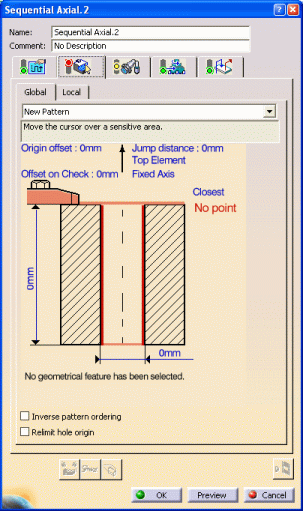 |
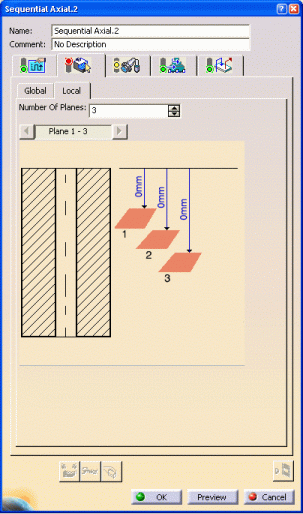 |
Diameter and Depth are initialized from selection (same as Drilling operation). They are not used for toolpath computation but are displayed as information and can be used by f(x) formula.
Number of machining planes: any number of planes can be defined, just enter the desired number in the spinner. They are presented in groups of 5 maximum in the sensitive icon of the Local tab page.
Depth (number of depths depends on number of machining planes). Depth can be defined by value or by geometrical selection (plane, planar surfaces, planar edge, or point).
The depth is defined for the first machining hole and the same depth value will be used to machine all the machining holes.
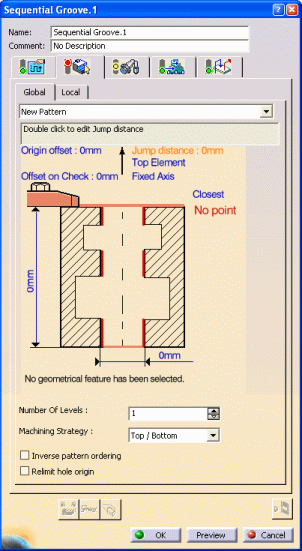 |
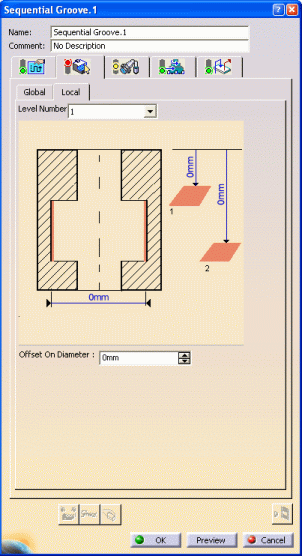 |
Note: Diameter and Depth are initialized from selection (same as for Drilling operations). They are not used for toolpath computation but are displayed as information and can be used by f(x) formula.
For each machining level (maximum is 10) defined in the Global tab page, the geometry linked to the machining level is displayed.
Machining diameter: define a diameter value or select an element (circular edge).
Offset on diameter: defines the offset to be used on the defined diameter (or selected circular element)
Note: A positive value defines an offset inside the diameter. A negative value defines an offset outside the diameter.
Strategy (Top/Bottom, Bottom/Top): defines how the different levels are taken into account.
For Top/Bottom strategy, the first level to machine
depends on the Plane 1 axial position.
The level to machine is determined according to the distance from hole origin
to the Plane 1 of a level. The first level to machine is the level on which
Plane 1 is the upper one.
For Bottom/Top strategy, the first level to machine
depends on the Plane 2 axial position.
The level to machine is determined according to the distance from hole origin
to the Plane 1 of a level. The first level to machine is the level on which
Plane 2 is the lower one.
Inverse pattern ordering: allows reversing the order of machining holes.
Machining hole origin: allows you to determine the hole origin according to tool axis (when design hole is selected).
Geometry can be defined by selection of geometrical elements
or by valuation of depth or diameter values
When selecting a geometrical element to define the plane or diameter: the depth
or diameter value is automatically displayed in the panel.
The depth or diameter value can be modified. In this case the link with the corresponding geometry (plane, diameter) is lost: the corresponding plane (and offset) is reset.
In case of modified geometry (not up to date), a yellow status light is displayed in the Geometry tab page.
In case of lost geometry (geometry not found), a red status
light is displayed on the Geometry tab page.
For a sequential motion on which geometry is not found, the character (!) is
displayed in the Status column.
All Milling and Drilling tools can be used in this type of operation.
In the Feeds and Speeds tab page, the same capabilities are available as on axial operations.
Machining, Approach, and Retract feedrates, and Spindle speed can be defined.
Spindle speed is applied on the different motions of the operations (including approach, retract, linking macros). Spindle can be re-defined with Spindle tool motion.
The Macro tab page
![]() allows customized transitions paths for:
allows customized transitions paths for:
Please refer to Define Macros on an Axial Machining Operation for more information.