Facing Operations
The information in this section will help you
create and edit Facing operations in your manufacturing program.
Select Facing
 then select the geometry
then select the geometry
 to be machined.
to be machined.
A number of strategy parameters
 are available for
defining:
are available for
defining:
Specify the tool to be used
 ,
NC macros
,
NC macros  , and
feeds and speeds
, and
feeds and speeds  as needed.
as needed.
Facing Strategy Parameters
Facing Machining Parameters
|
Tool path style
Indicates the cutting
mode of the operation:
- Inward helical: the tool starts from a point inside the area to
machine and follows inward paths parallel to the boundary.
- One way: the same machining direction is used from one path to the
next.
- Back and forth: the machining direction is reversed from one path to
the next.
|
|
Direction of
cut
Specifies how milling is
to be done in Inward helical:
Climb milling
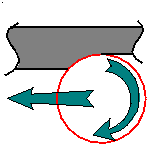 or
Conventional milling or
Conventional milling
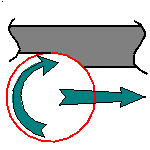
In Climb, the front of the advancing tool (in the machining direction)
cuts into the material first
In Conventional, the rear of the advancing tool (in the machining
direction) cuts into the material first. |
|
Machining
tolerance
Specifies the maximum
allowed distance between the theoretical and computed tool path. |
|
Fixture
accuracy
Specifies a tolerance
applied to the fixture thickness. If the distance between the tool and
fixture is less than fixture thickness minus fixture accuracy, the position
is eliminated from the trajectory. If the distance is greater, the position
is not eliminated. |
|
Type of
contour
Indicates the contouring
type of corners in Inward helical:
- Circular: the tool pivots around the corner point, following a
contour whose radius is equal to the tool radius
- Angular: the tool does not remain in contact with the corner point,
following a contour comprised of two line segments
- Optimized: the tool follows a contour derived from the corner that is
continuous in tangent
|
|
Compensation
Specifies the tool
corrector identifier to be used in the operation.
The corrector type (P1, P2, P3, for example), corrector identifier and
corrector number are defined on the tool. When the NC data source is
generated, the corrector number can be generated using specific parameters.
|
Facing Radial Stepover Parameters
|
Radial mode
Defines how the distance
between two consecutive paths is to be computed.
You should either set a Maximum distance between paths or give a
Percentage of tool diameter to be used as:
either Tool diameter ratio
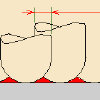 or Stepover
ratio or Stepover
ratio 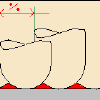 . . |
|
Distance
between paths
Defines the
maximum distance between two consecutive tool paths in a radial strategy.
|
|
Percentage
of tool diameter
Defines the
maximum distance between two consecutive tool paths in a radial strategy as
a percentage of the nominal tool diameter. |
|
End of path
Defines how the tool path is
to start and end with respect to the boundary between two consecutive paths
(In or Out). Parameter available in One way and Back and forth only. |
|
Overhang
Allows a shift in the tool
position with respect to the soft boundary of the machining domain.

|
|
Tool side
approach clearance
Specifies
the clearance between the tool side and the part that must be respected
when entering or leaving the material. |
Facing Axial Stepover Parameters
|
Axial
strategy mode
Defines how the
distance between two consecutive levels is to be computed. |
|
Maximum
depth of cut
Defines the maximum
depth of cut in an axial strategy. |
|
Number of
levels
Defines the number of
levels to be machined in an axial strategy. |
Facing Finishing Parameters
|
Finishing
mode
Indicates whether or not a
finish pass is to be generated on the bottom of the area to machine. |
|
Bottom
finish thickness
Specifies the
thickness used for bottom finishing. |
Facing High Speed Milling (HSM) Parameters
For Facing operations using an Inward helical tool path style only.
|
High Speed
Milling
Specifies whether or not
cornering for HSM is to be done on the trajectory. |
|
Corner
radius
Specifies the radius used for
rounding the corners along the trajectory of a HSM operation. Value
must be smaller than the tool radius. |
|
Limit angle
Specifies the minimum angle
for rounding corners in the toolpath for a HSM operation. |
|
Extra
segment overlap
Specifies the
overlap for the extra segments that are generated for cornering in a HSM
operation. This is to ensure that there is no leftover material in the
corners of the trajectory. |
|
Transition radius
Specifies the radius at the start and end of the transition path when
moving from one path to the next in a HSM operation. |
|
Transition angle
Specifies the angle of the transition path that allows the tool to move
smoothly from one path to the next in a HSM operation. |
|
Transition length
Specifies a minimum length for the straight segment of the transition
between paths in a HSM operation. |
Facing Geometry
You can specify the following Geometry:
- Bottom (planar face or surface) with possible Offset on Bottom
- Drive contour (edges or sketch) with possible Offset on Contour
- Top plane with possible Offset on Top
- Fixture or check elements with possible Offset on Check
- Start point (for Inward helical)
- Start and end points (for One way and Back and forth).
The drive contour must be closed. It can be specified in several ways:
- if the Contour Detection contextual command is set, select the
bottom face. The boundary of the selected face will be proposed as drive
contour.
- select the By Belt of Faces or By Boundary of Faces
contextual command. In this case the
Face Selection toolbar appears to help you specify the contour.
- select the Sectioning contextual command. Please refer to
Sectioning for details of how to use this capability.
Please note that the sectioning selection method is not associative.
You can select start and end points as
preferential start and end positions on the operation. This allows better
control for optimizing the program according to the previous and following
operations.
For One way and Back and
forth tool path styles, you can select the Bounding envelope checkbox to
machine the maximum bounding rectangle of the part. After selecting the
geometry to be machined, this rectangle is computed after defining a machining
direction.
The figures below illustrate how machining is done for different machining
directions.
Facing Tools
Recommended tools for Facing are End Mills, Face Mills and T-Slotters.
Facing Feeds and Speeds
In the Feeds and Speeds tab page, you can specify
feedrates for approach, retract, machining and finishing as well as a
machining spindle speed.
Feedrates and spindle speed can be defined in linear or angular units.
A Spindle output checkbox is available for managing output of the SPINDL
instruction in the generated NC data file. If the checkbox is selected,
the instruction is generated. Otherwise, it is not generated.
Feeds and speeds of the operation can be updated automatically according to
tooling data and the Rough or Finish quality of the
operation. This is described in
Update of Feeds and Speeds on Machining Operation.
Facing NC Macros
You can define transition paths in your machining operations by means of NC
Macros. These transition paths are useful for providing approach, retract and
linking motion in the tool path.
An Approach macro is used to approach the operation start point.
A Retract macro is used to retract from the operation end point.
A Return on Same Level macro is used in a multi-path operation to link two
consecutive paths in a given level.
A Return between Levels macro is used in a multi-level machining operation
to go to the next level.
A Return to Finish Pass macro is used in a machining operation to go to the
finish pass.
A Clearance macro can be used in a machining operation to avoid a fixture,
for example.
Facing P1/P2 Considerations
Note that P2 functionalities for Facing include all Finishing
parameters and Sectioning for guiding element selection.
To edit in P1 a Facing operation that was created in P2, the
following parameter values must be set:
- Finishing Mode = No finish path
- Bottom finish thickness = 0.0 mm
- HSM Limit angle = 10 deg.
![]() then select the geometry
then select the geometry
![]() to be machined.
to be machined.![]() are available for
defining:
are available for
defining:![]() ,
NC macros
,
NC macros ![]() , and
feeds and speeds
, and
feeds and speeds ![]() as needed.
as needed.