The information in this section will help you create and edit 4-axis pocketing operations in your manufacturing program.
Select 4-axis Pocketing
![]() then select the geometry to be machined
then select the geometry to be machined
![]() .
.
A number of strategy parameters
![]() are available for defining:
are available for defining:
Specify the tool to be used
![]() ,
NC macros
,
NC macros
![]() ,
and feeds and speeds
,
and feeds and speeds
![]() as needed.
as needed.
|
High Speed Milling Specifies whether or not cornering for HSM is to be done on the trajectory. |
|
|
Corner radius Specifies the radius used for rounding the corners along the trajectory of a HSM operation. Value must be smaller than the tool radius. |
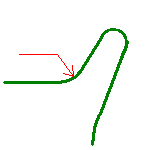
|
|
Corner radius on side finish path Specifies the radius used for rounding the corners of the side finish path in a HSM operation. Value must be smaller than the tool radius. |
|
|
Transition radius Specifies the radius at the start and end of the transition path when moving from one path to the next in a HSM operation. |
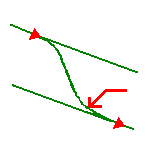
|
A 4-axis Pocketing operation can be created for machining:
You can specify the following Geometry:
- Offset on Hard Boundary
- Offset on Soft Boundary
- Offset on Contour. If you specify an Offset on Contour, it is added to any defined Offset on Hard Boundary and Offset on Hard Boundary.
Note: Start points are computed automatically and are located inside the pocket boundary. However, for open pockets, you can specify that the Start point is to be located inside or outside the pocket. If outside the pocket, you must specify a clearance with respect to the pocket boundary.
The pocket boundary must be closed. It can be specified in several ways:
Recommended tools for 4-axis pocketing are End Mills, Face Mills, Conical Mills and T-Slotters.
In the Feeds and Speeds tab page, you can specify feedrates for approach, retract, machining and finishing as well as a machining spindle speed.
Feedrates and spindle speed can be defined in linear or angular units.
A Spindle output checkbox is available for managing output of the SPINDL instruction in the generated NC data file. If the checkbox is selected, the instruction is generated. Otherwise, it is not generated.
Feeds and speeds of the operation can be updated automatically according to tooling data and the Rough or Finish quality of the operation. This is described in Update of Feeds and Speeds on Machining Operation.
You can reduce feedrates in corners encountered along the tool path depending on values given in the Feeds and Speeds tab page: reduction rate, maximum radius, minimum angle, and distances before and after the corner.
Feed reduction is applied to corners along the tool path whose radius is less than the Maximum radius value and whose arc angle is greater than the Minimum angle value.
For 4-axis Pocketing, feedrate reduction applies to machining and finishing passes:
Feedrate reduction does not apply for macros or default linking and return motions.
Corners can be angled or rounded, and may include extra segments for HSM operations.
You can use Slowdown rate in the Feeds and Speeds tab page to reduce the current feedrate by a given percentage.
The reduction is applied to the first channel cut and to the transitions between passes.
If a corner is included in a Slowdown path, the general rule is that the lowest percentage value is taken into account.
For example, if the Slowdown rate is set to 70 % and Feedrate reduction rate
in corners is set to 50%, the feedrate sequence is:
100%, 70% (entry in slowdown), 50% (entry in corner), 70% (end of corner, still
in slowdown), 100% (end of slowdown).
If Feedrate reduction rate in corners is then set to 75%, the feedrate sequence
is:
100%, 70% (entry in slowdown), 70% (entry in corner: 75% ignored), 70%
(end of corner, still in slowdown), 100% (end of slowdown).
You can define transition paths in your machining operations by means of NC Macros. These transition paths are useful for providing approach, retract and linking motion in the tool path.
An Approach macro is used to approach the operation start point.
A particular case of Ramping Approach macro for pocketing is described in
Ramping Approach
macro.
A Retract macro is used to retract from the operation end point.
A Linking macro may be used, for example:
A Return on Same Level macro is used in a multi-path operation to link two consecutive paths in a given level.
A Return between Levels macro is used in a multi-level machining operation to go to the next level.
A Return to Finish Pass macro is used in a machining operation to go to the finish pass.
A Clearance macro can be used in a machining operation to avoid a fixture, for example.
Note: When a collision is detected between the tool and the part or a check element, a clearance macro is applied automatically. If applying a clearance macro would also result in a collision, then a linking macro is applied. In this case, the top plane defined in the operation is used in the linking macro.