|
|
This task shows how to insert a
Boring and Chamfering operation in the program. To create the operation
you must define:
|
||
|
|
Open the
HoleMakingOperations.CATPart document, then select the desired
Machining workbench from the Start menu.
Make the Manufacturing Program current in the specification tree. |
||
|
|
1. |
Select Boring and Chamfering
A Boring and Chamfering entity along with a default tool is added to the program. The Boring and Chamfering dialog box appears directly at the
Geometry tab page
|
|
| 2. | Select the red
hole depth representation then select hole geometry in the 3D window. Just double click to end your selections. The sensitive icon is updated with the following information:
|
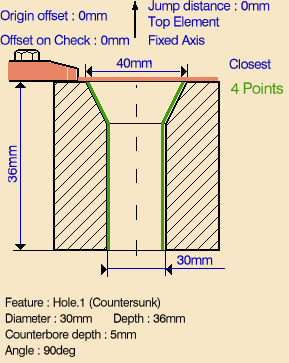 |
|
| 3. | If needed, specify the tool axis orientation. | ||
| 4. | Select the
Strategy tab page
For more information, refer to Axial Machining Strategy Parameters. |
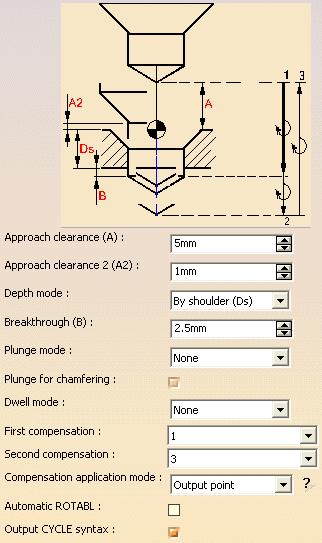 |
|
|
|
Note that in the
tool path represented in the strategy page, tool motion is as follows:Boring
Chamfering
|
||
| If a Plunge mode is selected (By Tip or By Diameter), you can deactivate the plunge motion for the Chamfering phase of the operation by deselecting the Plunge for chamfering checkbox. In this case, the plunge motion will be done for the boring phase only. | |||
| 5. | A tool is proposed
by default when you want to create a machining operation.
If the proposed tool is not suitable, just select the
Tool tab page
This is described in Edit the Tool of an Operation. |
||
| 6. | Select the
Feeds and Speeds tab page
|
||
|
You can specify a machining feedrate for the
boring phase of the operation and a chamfering feedrate for the
chamfering phase. Similarly, you can specify a machining spindle speed for the boring phase and a smaller spindle speed for the chamfering phase. |
|||
| 7. |
If you want to specify approach and retract
motion for the operation, select the Macros tab page
The general procedure for this is described in Define Macros of an Axial Machining Operation. |
||
| 8. | Before accepting the operation, you should check its validity by replaying the tool path. | ||
| 9. | Click OK to create the operation. | ||
|
|
Example of
output If your PP table is customized with the following statement for Boring and Chamfering operations:
A typical NC data output is as follows:
You can use Edit Cycle
The parameters available for PP word syntaxes for this type of operation are described in the NC_BORING_AND_CHAMFERING section of the Manufacturing Infrastructure User's Guide. |
||
|
|
|||