|
|
This task shows how to insert a Boring
operation in the program.
To create the operation you must define:
|
||
|
|
Open the
HoleMakingOperations.CATPart document, then select the desired
Machining workbench from the Start menu.
Make the Manufacturing Program current in the specification tree. |
||
|
|
1. |
Select Boring
A Boring entity along with a default tool is added to the program. The Boring dialog box appears directly at the
Geometry tab page
|
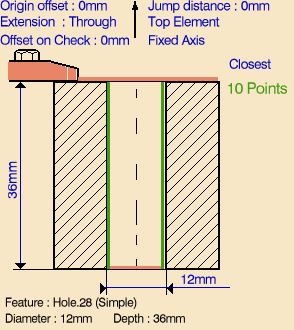 |
| 2. | Select the red
hole depth representation then select the pattern of 10 holes. Just double click to end your selections. The sensitive icon is updated with the following information:
|
||
| 3. | If needed, you can invert the tool axis direction by selecting the axis representation in the sensitive icon. | ||
| 4. | Select the
Strategy tab page
The other parameters are optional in this case. |
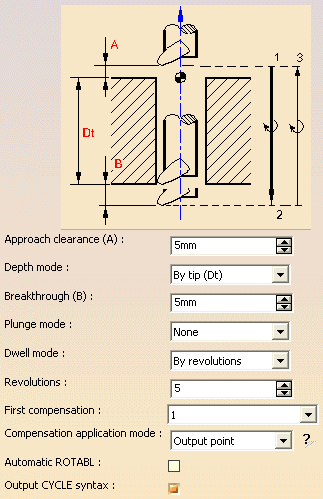 |
|
| 5 | A tool is proposed
by default when you want to create a machining operation. If the
proposed tool is not suitable, just select the Tool tab
page Note: When defining Minimum and Maximum diameter values for a
Boring Bar, you cannot set the Nominal diameter less than the Minimum
diameter or more than the Maximum diameter. |
||
| 6. | Select the
Feeds and Speeds tab page
Note that in the tool path represented in the strategy page, tool motion is as follows:
|
||
| 7. | If
you want to specify approach and retract motion for the operation, select
the Macros tab page
|
||
| 8. | Before accepting the
operation, you should check its validity by
replaying the tool path. Note that for material removal simulations, Boring Bars are not supported for Photo mode and are not collision checked in Video mode. |
||
| 9. | Click OK to create the operation. | ||
|
|
Example of output If your PP table is customized with the following statement for Boring operations:
%MFG_CLEAR_TIP, DWELL, %MFG_DWELL_REVOL
A typical NC data output is as follows:
You can use Edit Cycle
The parameters available for PP word syntaxes for this type of operation are described in the NC_BORING section of the Manufacturing Infrastructure User's Guide. |
||
|
|
|||