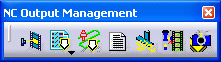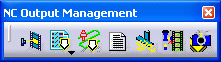|
See Replay Tool Path
|
 |
See Generate NC Code in
Batch Mode |
 |
See Generate NC Code Interactively |
 |
See Manage Batch Queue |
 |
See Generate NC Documentation |
 |
Starts Machine Simulation
This icon is added to the toolbar if the NC Machine
Tool Simulation product is installed. You can use this
icon to switch from a Machining workbench to the NC
Machine Tool Simulation workbench in order to simulate
milling machines.
Please refer to the NC Machine Tool Simulation User's
Guide for more information. |
 |
|
 |
Screen Capture
Screen capture for associating a JPEG image to an activity
(that is, part operation, manufacturing program, machining
operation, and so on).st be made from the HTML documentation
to the image in order to retrieve it in the generated
HTML documentation. |