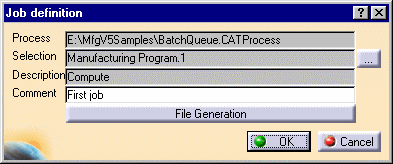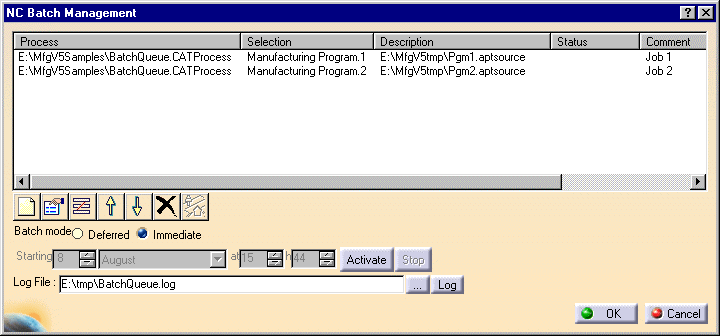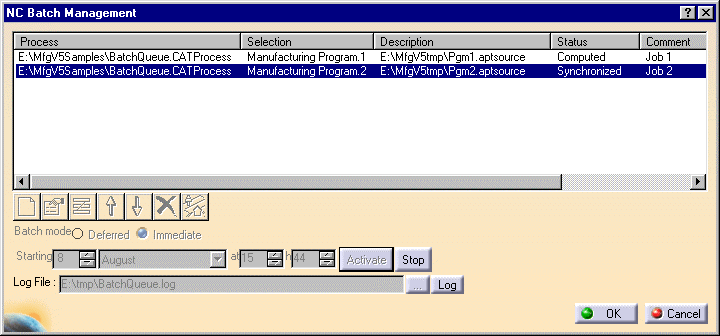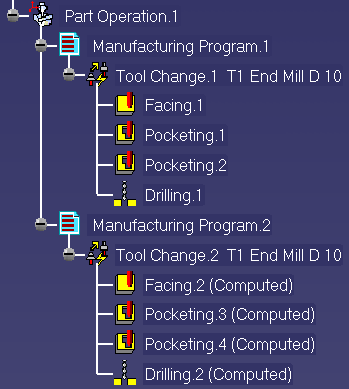|
|
This task shows
how to use the batch queue management functionality.
You have the possibility of managing tool path computation outside the interactive session, with the possibility of scheduling the execution of several batch jobs. Capabilities include:
|
|
|
|
Always save your
program modifications before computing NC data.
For best results, you should first verify the operations of your program by means of a replay or simulation. There should be no operations to be updated or in an undefined state. |
|
|
|
1. | Click Manage Batch Queue
The NC Batch Management dialog box appears. |
| 2. | Click Create a Job
The Job Definition dialog box appears allowing you to select either a program or part operation in the Process List by means of the [...] button. Two options are possible:
|
|
| The figure below shows the NC Batch
Management dialog box when two programs have been selected for
processing. Note that an APT output file has been requested for each job.
The status column shows that the two programs are waiting to be computed.
|
||
|
|
Properties Delete Current Job
Move Up Delete All |
|
| 3. | Select the desired batch mode:
|
|
| 4. | Click the [...] button to specify the desired location of the log file. | |
| 5. | When the job list is defined, click Activate to
execute the jobs in the specified order.
When a job is finished, you can click Synchronize
Clicking the Stop button stops the execution of the job list. A job may have one of the following statuses: Waiting, Started, Computed or Synchronized. To know the status of the jobs, just select a job in the list. |
|
| In the figure below the status column shows that the first program
has been computed.
The second program has also been computed and the resulting tool path is synchronized with the CATProcess. The operations in the program now have Computed status in the specification tree: |
||
| 6. | You can consult the log file using the Log button. | |
| 7. | Click OK to quit the NC Batch Management dialog box. | |
|
|
||