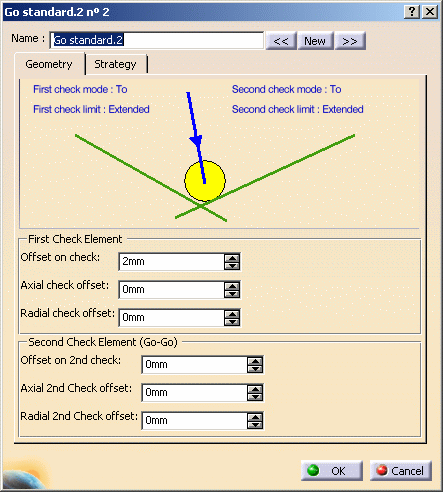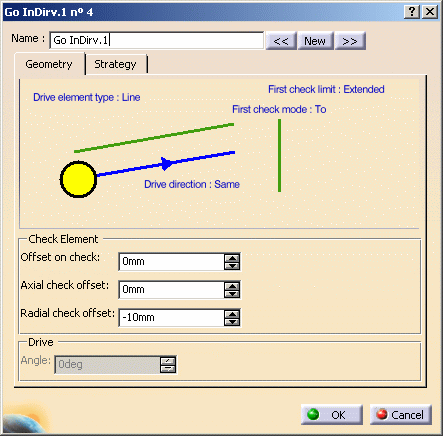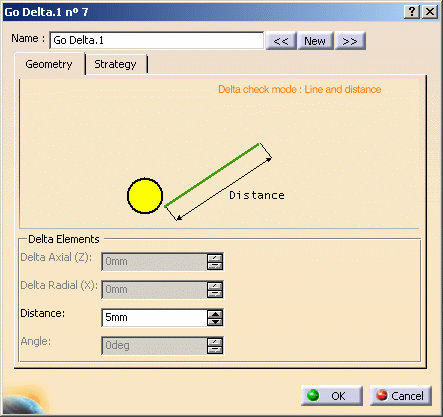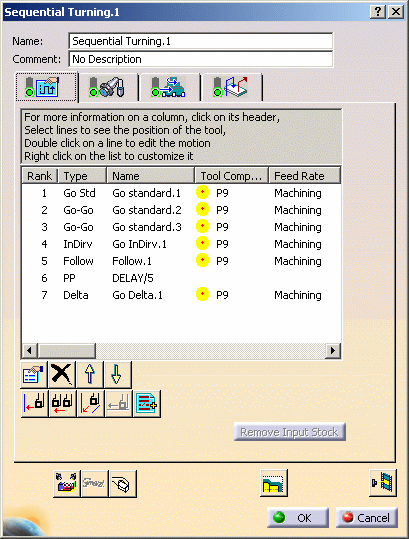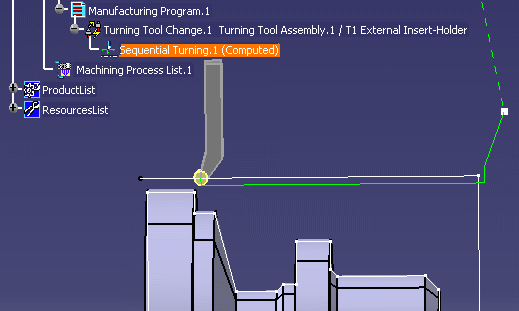|
|
This task illustrates how to create a
Sequential Turning
operation in the program.
To create the operation you must define:
|
|
|
|
Open the Lathe01.CATPart document, then select Machining > Lathe Machining from the Start menu. Make the Manufacturing Program current in the specification tree. | |
|
|
1. |
Select the Sequential Turning icon
|
|
|
The first motion must be a Go motion to a point. | |
| 2. | Select the Go icon
|
|
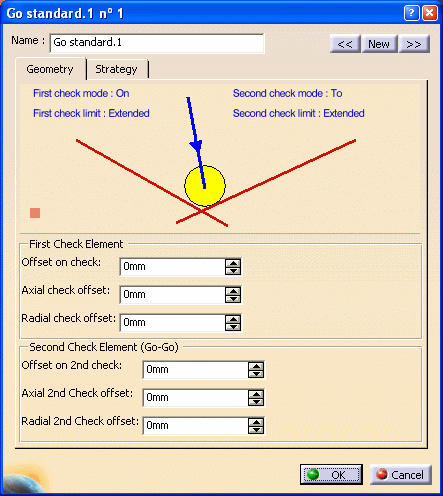 In the Geometry tab:
|
||
| 3. | Select the Go icon
In the Geometry tab:
|
|
|
|
||
| 4. | Select the Go icon
In the Geometry tab:
|
|
| 5. | Select the Go InDirv icon
In the Geometry tab:
|
|
|
|
||
| 6. | Select the Follow icon
In the Geometry tab:
|
|
|
|
||
| 7. |
Select the PP word icon
|
|
| 8. | Select the Go Delta icon
In the Geometry tab:
|
|
|
|
||
|
|
Other optional parameters can be set in the Strategy tab
page for each of the motions.
|
|
|
|
A tool is proposed by default when you want to create a machining
operation. If the proposed tool is not suitable, just select the
Tool tab page
|
|
| 9. | Select the Feeds and Speeds tab page
|
|
| 10. | Select the Macros tab page
|
|
|
|
Before accepting the operation, you should check its validity by
replaying the tool path.
|
|
| 11. | Click OK to create the operation. | |
|
|
||