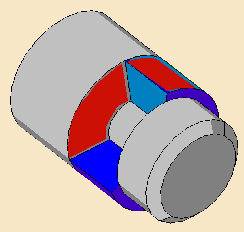|
|
This task shows how to insert a
Groove Turning operation in the
program.
To create the operation you must define:
|
||
|
|
Open the Lathe01.CATPart document, then select Machining > Lathe Machining from the Start menu. Make the Manufacturing Program current in the specification tree. | ||
|
|
1. |
Select
the Groove Turning icon
The Groove Turning dialog box appears directly at the
Geometry tab page
|
|
|
|
The part and stock in the icon are colored red indicating that this geometry is required for defining the operation. | ||
| 2. | Click the red part in the icon, then select the desired
part profile in the 3D window.
Select the stock in the same way. |
||
|
|
The part and stock of the icon are now colored green indicating that this geometry is now defined. | ||
| 3. | Select the Strategy tab page
|
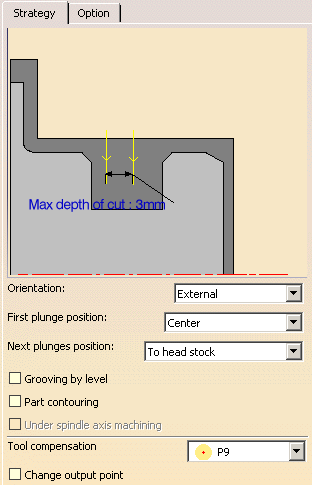 |
|
| 4. | Double-click Max depth of cut in the icon.
Set this value to 10mm in the Edit Parameter dialog box and click OK. |
||
| Other optional parameters can be set in the Options tab (lead-in and so on). | |||
|
|
A tool is proposed by default when you want to create a
machining operation. If the proposed tool is not suitable, just select
the Tool tab page
This is described in Edit the Tool of a Lathe Operation. |
||
| 5. | Select the Feeds and Speeds tab
page See Feeds and Speeds for Groove Turning for more information. |
||
|
|
You can add approach and retract motions to
the operation in the Macros tab page
Approach linking and retract linking motions are interruptible for this type of operation. See Define Macros on a Lathe Operation for more information. |
||
| 6. | Check the validity of the operation by replaying the tool path. | ||
| 7. | Click OK to create the operation. | ||
|
|
|||