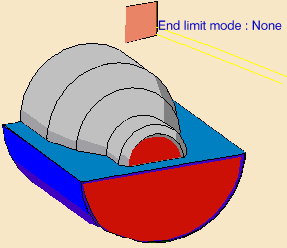|
|
This task shows how to insert a
Face Rough Turning operation in the
program.
To create the operation you must define:
|
||
|
|
Open the Lathe01.CATPart document, then select Machining > Lathe Machining from the Start menu. Make the Manufacturing Program current in the specification tree. | ||
|
|
1. | Select the Rough Turning icon
The Rough Turning dialog box appears directly at the
Geometry tab page
|
|
|
|
The part and stock in the icon are colored red indicating that this geometry is required for defining the operation. | ||
| 2. | Click the red part in the icon then select the desired part profile in the 3D window. | ||
|
|
The part of the icon is now colored green indicating that this geometry is now defined. | ||
| 3. | Click the red stock in the icon then select the desired stock profile in the 3D window. | ||
| 4. | Set Part Offset to 5mm. | ||
| 5. | Select the Strategy tab
page
|
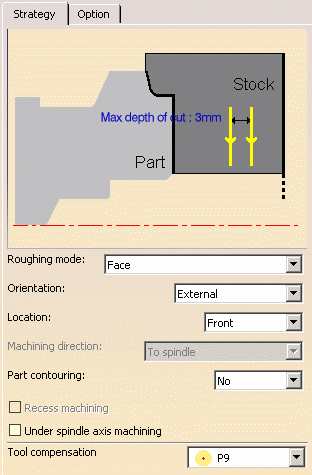 |
|
| 6. | Double-click Max depth of cut in the
icon.
Set this value to 10mm in the Edit Parameter dialog box and click OK. |
||
| 7. | In the Options tab, set the lift-off distance to 1.5mm. | ||
|
|
A tool is proposed by default when you want
to create a machining operation. If the proposed tool is not suitable,
just select the Tool tab page
|
||
| 8. | Select the Feeds and
Speeds tab page
|
||
|
|
If
you want to specify approach and retract motion for the operation, select
the Macros tab page
Approach linking and retract linking motions are interruptible for this type of operation. See Define Macros on a Lathe Operation for more information. |
||
| 9. | Check the validity of the operation by replaying the tool path. |
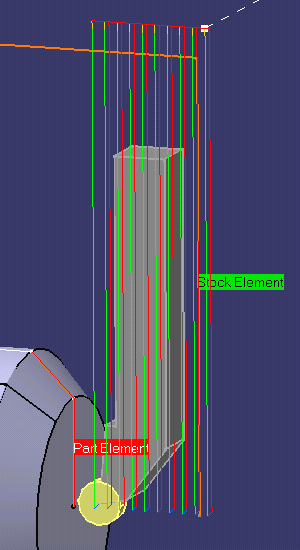 |
|
| 10. | Click OK to create the operation. | ||
|
|
|||