This scenario uses two special functions allowing you to retrieve the coordinates of a point. These functions can be accessed from the Measures item of the Dictionary.
-
Open the KwrMeasure.CATPart document. The whole document has been created using the Generative Shape Design product. The extruded surfaces are extruded from the Spline.1 and Spline.2 curves. The point whose coordinates are to be retrieved and tested is Point.5.
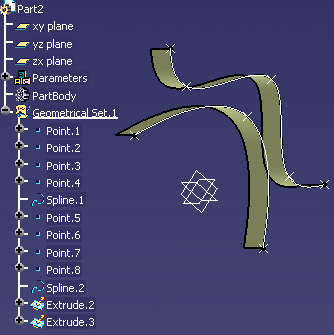
-
From the Start > Knowledgeware menu, access the Knowledge Advisor workbench.
-
Use the
 editor to create three Length type parameters: Point5X, Point5Y and
Point5Z.
editor to create three Length type parameters: Point5X, Point5Y and
Point5Z. -
Click the
 icon. In the first dialog box which is displayed, enter a rule name (MeasureRule
for example). If need be, replace the default comments. If you want to
add the rule to be created to a specific relation set, specify a
destination. To do so, see Creating Sets of
Relations.
icon. In the first dialog box which is displayed, enter a rule name (MeasureRule
for example). If need be, replace the default comments. If you want to
add the rule to be created to a specific relation set, specify a
destination. To do so, see Creating Sets of
Relations. -
Click OK. The Rule Editor is displayed.
-
Enter the rule below in the edition window.
if Geometrical Set.1\Point.5.coord(1) > 0mm Message("Point.5 abscissa is positive") else { Geometrical Set.1\Point.5.coord(Point5X, Point5Y, Point5Z) Message("Point.5 abscissa is: # ", Point5X) } -
In the rule above, you can retrieve the Point.5 definition (Geometrical Set.1\Point.5) by double-clicking the feature in the specification tree.
-
Click OK. The message "Point.5 abscissa is: 0mm" is displayed.
-
Edit the Point.5 feature (double-click the object in the specification tree for example) and replace the Point.5 X value with 10 mm. The rule is in a to-be-updated status. See Updating Measures for information on relations to be updated.
-
Re-access the Knowledge Advisor workbench, then click the
 icon. A message box informs you that "Point.5 abscissa is positive").
icon. A message box informs you that "Point.5 abscissa is positive").